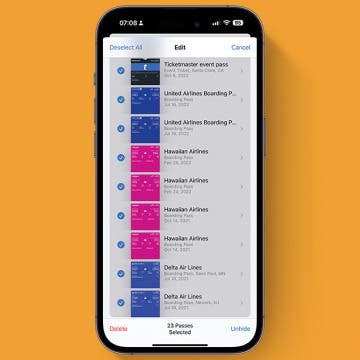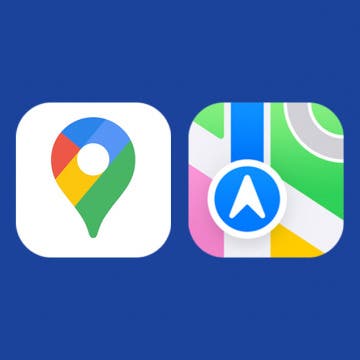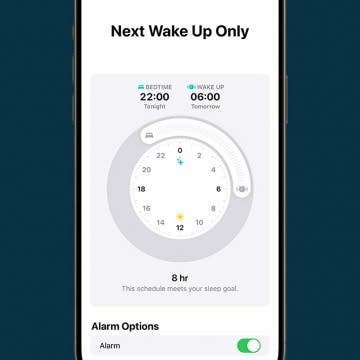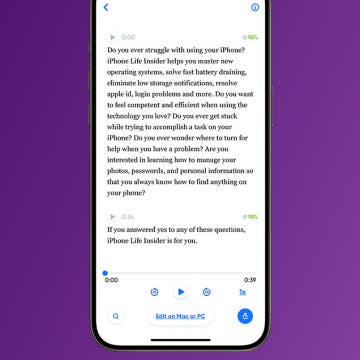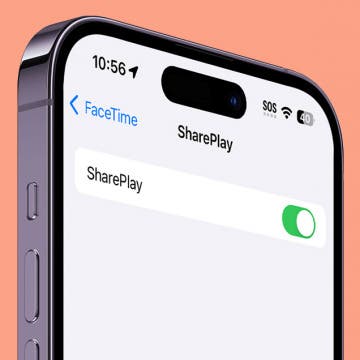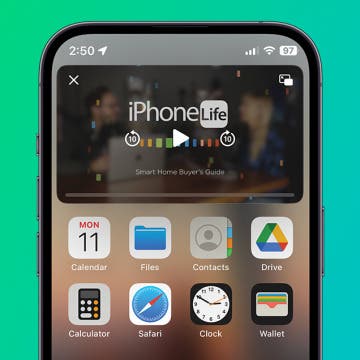iPhone Life - Best Apps, Top Tips, Great Gear
How to Remove Tickets from Apple Wallet
By Olena Kagui
Every card, key, pass, or ticket that you add to your Apple Wallet stays there until you manually delete it. Depending on the type of ticket or pass you have, the steps to delete it can vary, but they are easy to delete once you know what to look for.
Organize Your iPhone Home Screen & Apps
By Amy Spitzfaden Both
Your app collection is one area that can quickly make your iPhone feel disorganized. Your Home Screen becomes cluttered and soon you’re swiping through page after page, trying to figure out where the three apps you actually use ended up. Here are some tips to get your apps under control.
- ‹ previous
- 4 of 2388
- next ›
Apple Maps vs Google Maps: Which Should You Use?
By Olena Kagui
Google Maps and Apple Maps are two of the most popular map apps for iPhone users, but which is better? For a long time, Google Maps has been the better choice, but Apple Maps has transformed into a worthy competitor. Both apps have many similar features, but there are small differences that might make you pick one over the other.
How to Fix iPhone Calendar Search Not Working
By Olena Kagui
If the search is not working on your iPhone’s Calendar app, it could be caused by an incorrect setting, lack of iCloud storage, syncing problems, or a glitch. I’ll teach you how to quickly troubleshoot the causes for all possible iPhone Calendar not searching issues in minutes.
Solved: Sleep Focus Not Turning Off Automatically
By Olena Kagui
iPhone Sleep Focus not turning off automatically can be a serious problem as it can cause you to sleep in or miss important notifications. While the culprit could be a known software glitch that requires an iOS update, you can troubleshoot it by restarting your phone, double-checking your Sleep mode settings, or even recreating your Sleep Schedule from scratch.
How to Transcribe Voice Memos on iPhone & iPad
By Leanne Hays
Apple doesn't offer a way to transcribe Voice Memos, but we'll show you how to use a third-party app to transcribe voice notes from an iPhone or iPad. This way, you can easily get transcriptions for your brainstorms and recorded meetings!
Why Is My FaceTime Camera Not Working on iPhone & iPad
By Leanne Hays
FaceTime video not working? Whether FaceTime is not showing the other person, the other person can't see you, or your FaceTime call is just glitching, we're here to help!
Is AppleCare Worth It for iPhone?
By Olena Kagui
New iPhones may come with a free year of AppleCare, but Apple’s Limited Warranty does not cover user-caused damage such as cracked screens. You can purchase AppleCare+ and additional Theft and Loss coverage to enjoy affordable repairs and even device replacement. But is AppleCare+ worth the additional $100+ annually? It depends.
Easily Recover Your Apple Account
By Rhett Intriago
If you ever lose access to your Apple ID, you’re not totally out of luck, as long as you set up an Apple Recovery Contact. By setting up a Recovery Contact, Apple can verify your identity through a trusted contact if you ever lose access to your Apple ID. Find out how to set up a Recovery Contact on iPhone.
What Does Restarting Your Phone Do? Benefits & Risks
By Amy Spitzfaden Both
What happens when you restart your phone? Many of us feel nervous about restarting our iPhones, a worry perhaps left over from having seen browser tabs and Word documents disappear when a computer crashed or updated. But restarting your iPhone has a much lower risk of losing data and many benefits. Here's what happens when you restart your iPhone.
How to Send a Message to Multiple Contacts Separately on iPhone
By Amy Spitzfaden Both
If you want to know how to send a text to multiple contacts without creating a group message on your iPhone, unfortunately your options are currently both limited and imperfect. However, that doesn't mean it's impossible to do. Here's how to send a group text individually in a couple different ways so you can find which one works best for you.
How to Lock Chrome Incognito Mode Tabs on iPhone & iPad
By Leanne Hays
Google Incognito mode in the Chrome app is great for private browsing, but did you know you can make your Incognito tabs even more private? If you leave Incognito mode tabs open on your iPhone or iPad, anyone who has your password or comes along while your device is unlocked can see them. If you want to leave Incognito tabs in Chrome open, you can keep them private by locking them. Here's how to turn on the Chrome incognito lock.
Check Out Apple’s New Sports App
By Rhett Intriago
Are you looking for the best sports app for iPhone? The good news is that Apple has released its own free sports app that can show you the latest scores for your favorite teams and leagues.
How to Turn Off SharePlay on iPhone
By Rhett Intriago
SharePlay is a feature that allows you to enjoy movies, music, and more with others. You can use SharePlay to watch movies with your friends over FaceTime or share an Apple Music listening session while riding in the car. However, if you are not interested in using SharePlay, you can disable it. Here’s how to turn off SharePlay.
How to Turn On Apple Watch
By Olena Kagui
Learning how to turn on an Apple Watch is the first step to owning one of these amazing devices. I’ll teach you how to switch on an Apple Watch, and I’ll refer you to a useful resource on what to do if your watch won’t turn on.
Solved: Why Is My Apple ID Grayed Out?
By Rhett Intriago
If you have an iPhone, you can conveniently make changes to your Apple ID right from the Settings app. However, if you ever open the Settings app and notice that your Apple ID is grayed out, you won't be able to open your account settings. Let's go over why your Apple ID is grayed out and how you can fix it.
How to Split Screen on iPhone: Every Option
By Amy Spitzfaden Both
iPhone split screen is a feature not currently available except in the form of Picture in Picture, but that doesn't mean you can't multitask. While investing in an iPad might be worth it depending on your multitasking needs, you do have some options to compensate for the lack of split screen on iPhone.
Your First Cellphone: True Stories of Cellphones Past
By Elisabeth Garry
I got my first cellphone when I was around 14. It was my father's, actually; I just got to carry it when I went anywhere without my parents, and he didn't want it in the first place, so it became de facto mine. It was a Samsung SPH-N400—an old Samsung flip phone. In any case, what I had was a little blue block about two inches wide and four inches tall with a retractable antenna and a bright green screen whose pixels you could count on your fingers. It had the game Snake and it took me 30 minutes to draft a single text message—a capability I didn't even know the phone had for the first several months it was in my possession. I loved it dearly.