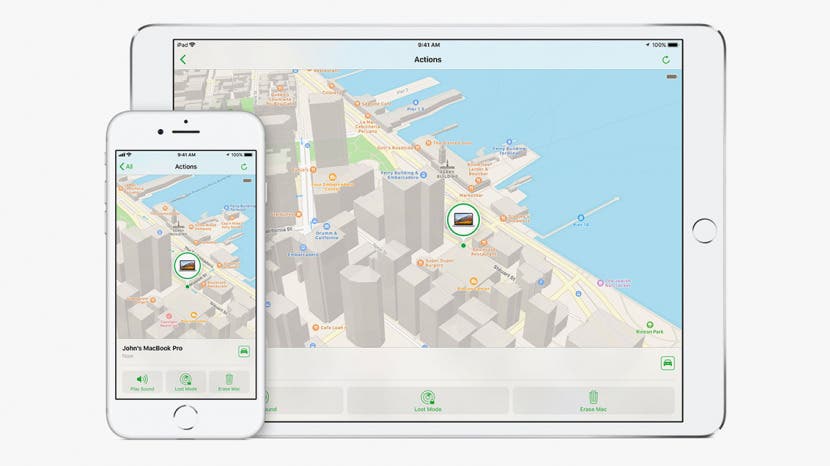
Find my iPhone is an Apple security feature that can help you locate a missing or stolen iPhone, iPad, or iPod Touch by signing into icloud.com or using the Find My iPhone app on another iPhone, iPad, or iPod Touch or on a Mac. Find my iPhone is essentially an iPhone tracker that can help locate your missing device even if the battery is dead or your phone is offline. With Send Last Location enabled, your device will transmit its location when the battery is about to die so that you have a place to start searching for it. I can't recommend highly enough that you follow the directions in this article to enable Find my iPhone and the Send Last Location feature. There are times, though, when you'll want to know how to disable Find my iPhone, such as if you're giving away or selling your device. If you're wondering how to turn off Find my iPhone, read on, and we'll go through three ways to accomplish the process, step by step.
Related: How to Find Your iPhone Even If It’s Dead (with & without Find My iPhone)
You can turn off Find my iPhone from the Settings app on your iPhone, the Find my iPhone app, or icloud.com.

How to Turn Off Find My iPhone Directly from Your iPhone
It's really quick and easy to turn off Find my iPhone if you still have your device in hand. Of course, if you're selling or giving away your iPhone, there are several more things you'll need to do to protect your data. Read this article for the other steps you should take.
- Open the Settings app.
- Tap on your name at the top of the display.

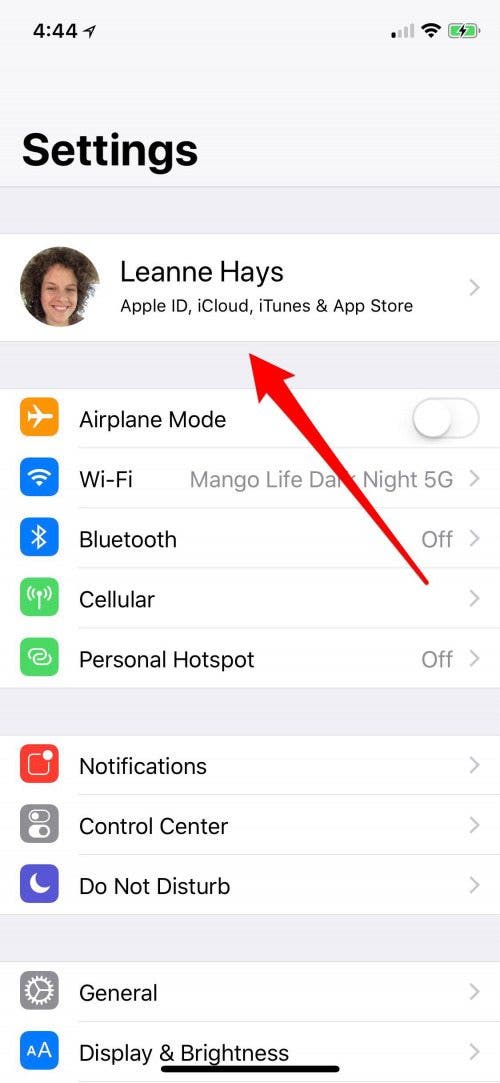
- Tap iCloud.
- Scroll down to Find my iPhone and tap it.
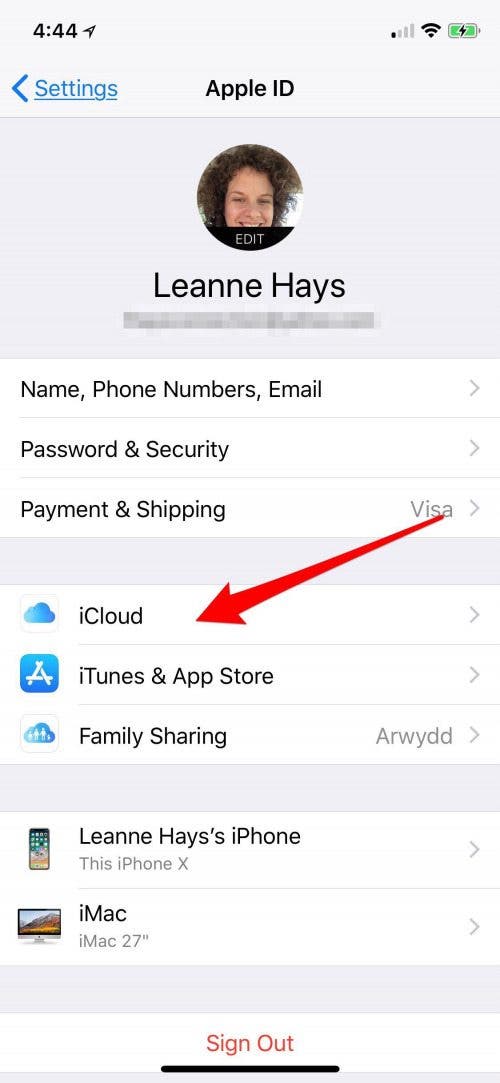
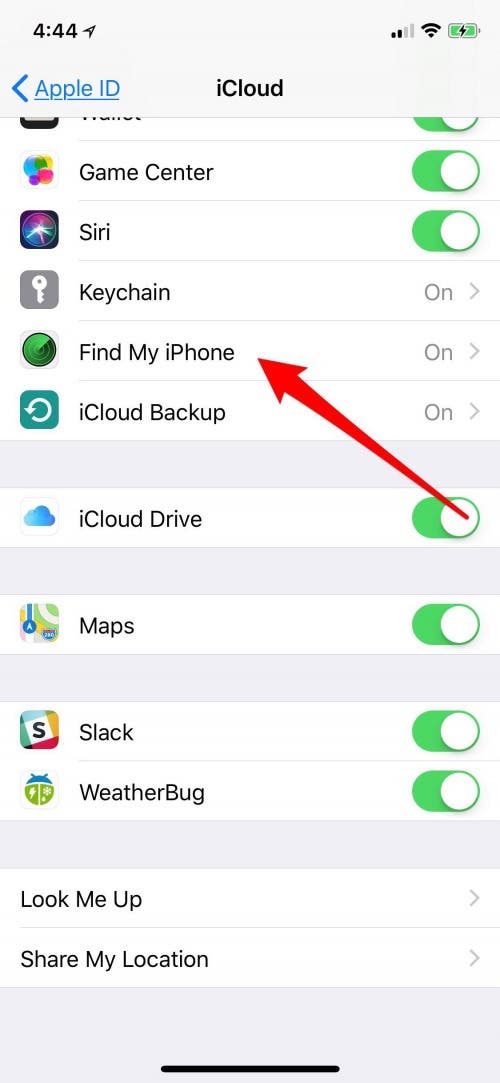
- Toggle off Find my iPhone and enter your Apple ID Password. Send Last Location will be automatically turned off.
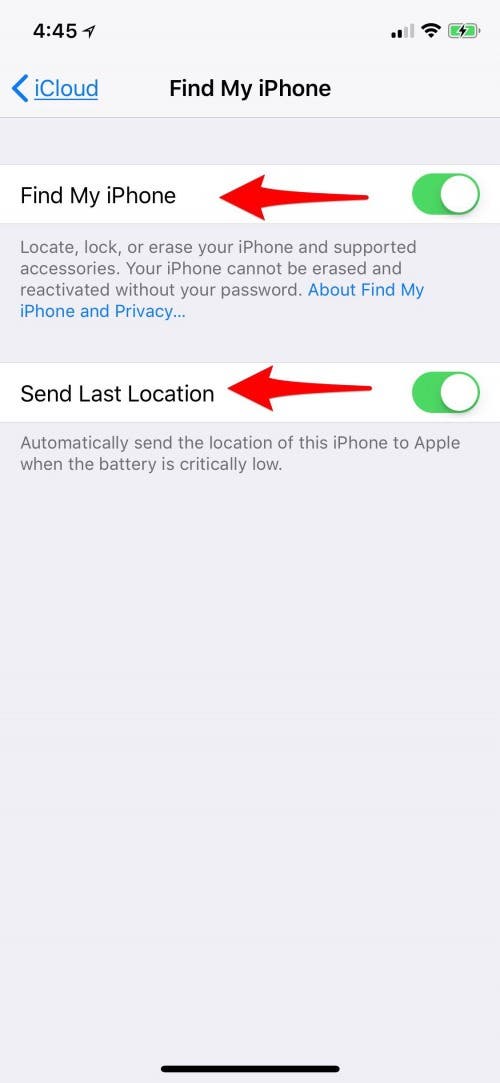
How Do I Turn Off Find My iPhone from the Find My iPhone App?
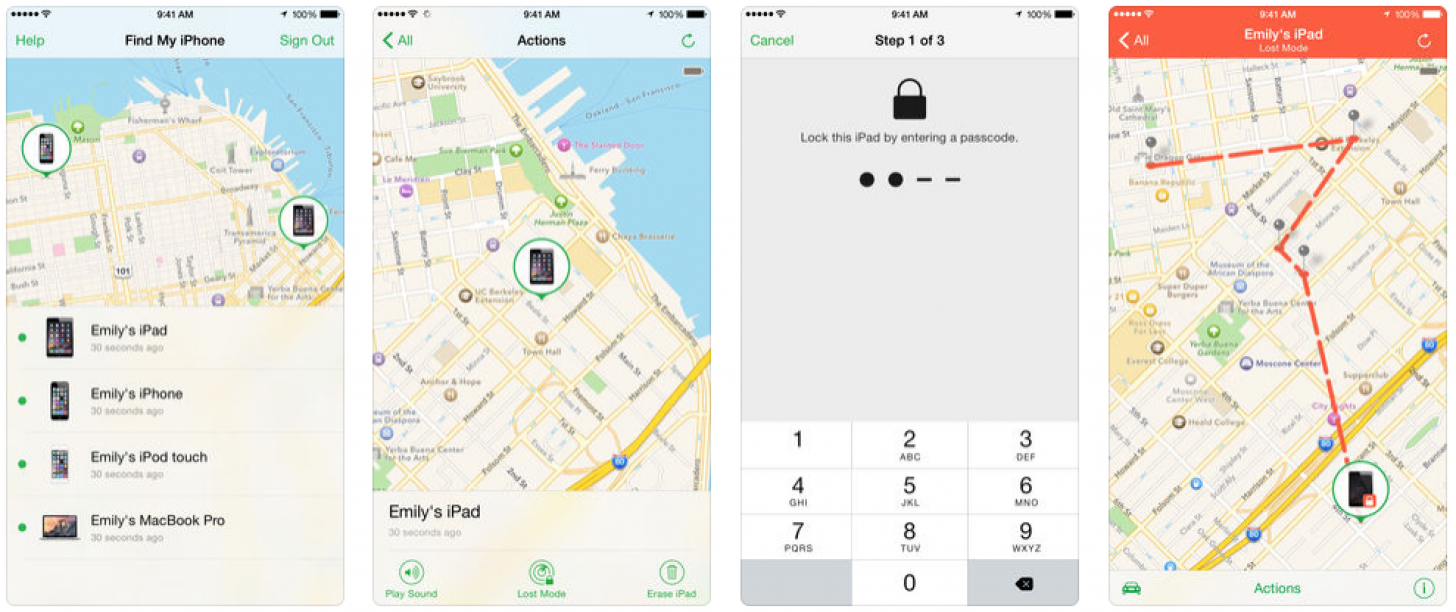
If you don't have your device, you can use the Find My iPhone app on a Mac or another iOS device. Turning off Find My iPhone from this app also erases your device. If you only want to turn off Find My iPhone, and not to wipe your whole device, follow the instructions to turn off the feature from Settings instead. To turn off Find My iPhone from the app:
- Open the Find My iPhone app.
- Select the device you'd like to erase.

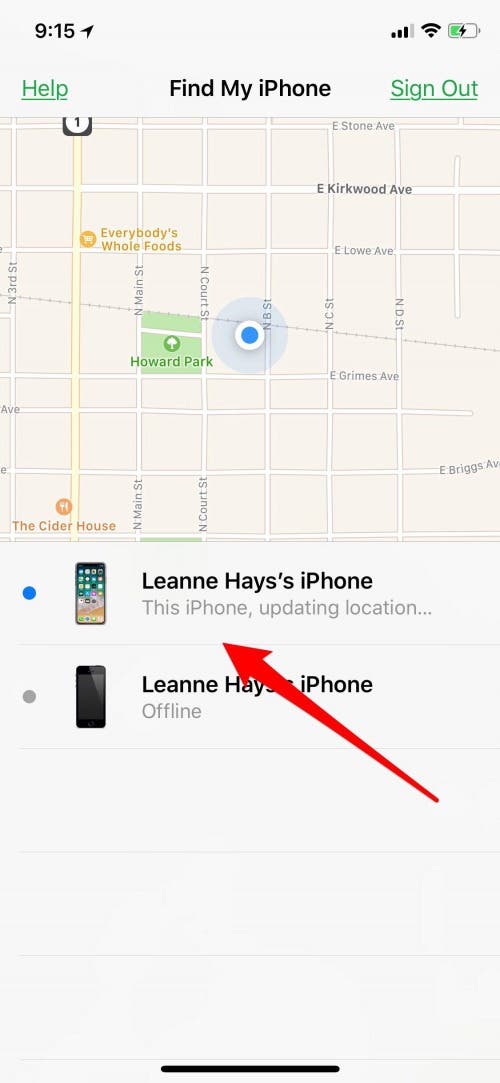
- Tap Actions.
- Tap Erase iPhone.
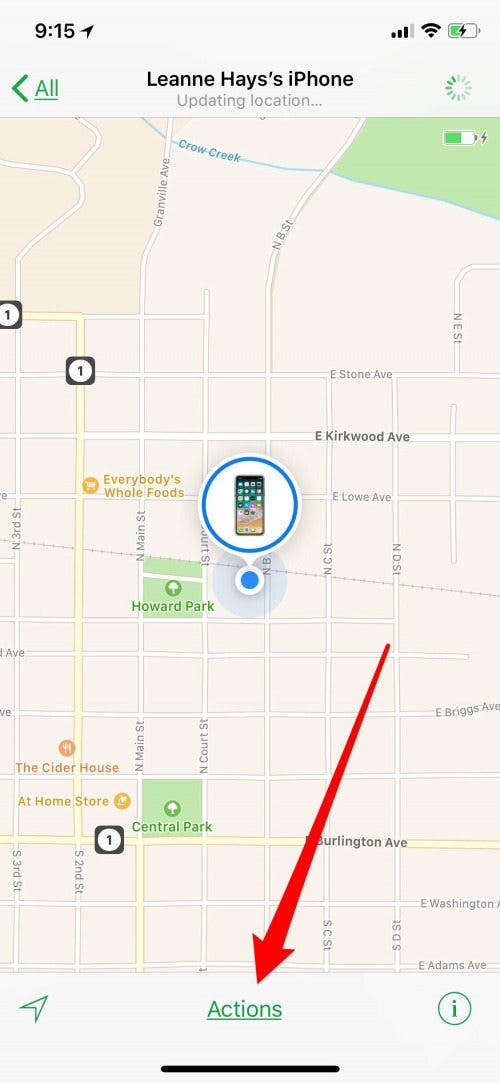
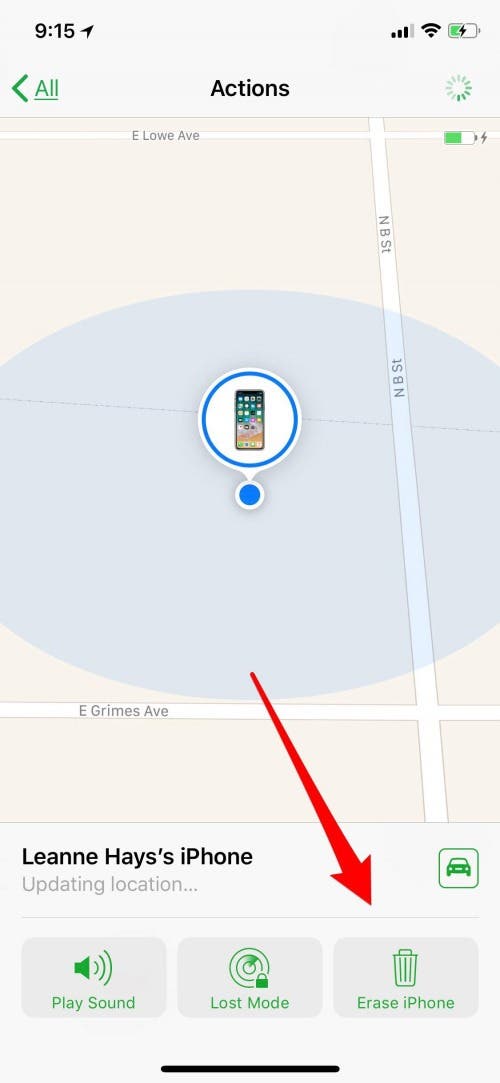
Turn Off Find My iPhone from icloud.com
If you don't have your iPhone anymore and don't have a Mac or other iOS device and would still like to sign your old device out of Find my Phone, you can do this from icloud.com. Keep in mind that this will not only sign your device out of Find my iPhone, but also erase all the settings and data on the device, restoring it to factory settings and making it ready for its new owner. Make sure you've backed up all your data and settings before undertaking this process!
- Sign into icloud.com with your Apple ID and password. If your device is protected by two-factor authentication, you'll need to enter thr six-digit code Apple sends you as well.

- Tap the Find iPhone icon.
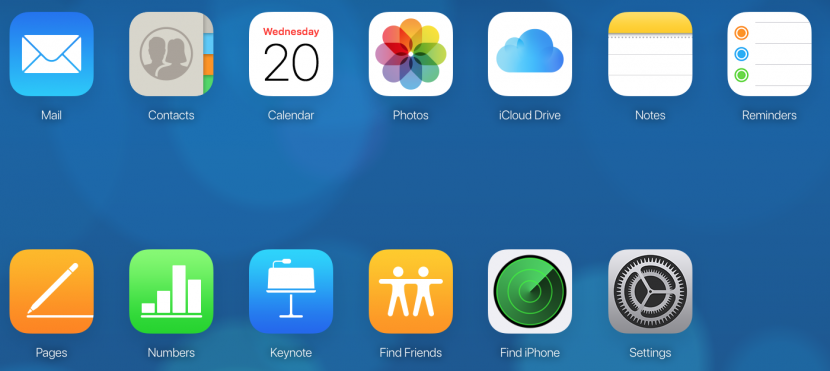
- You'll be asked to enter your password again; Apple really tries hard to keep your devices secure!

- Tap on the All Devices menu at the top of your screen, then select the device you'd like to disable Find my iPhone on.

- Tap Erase iPhone, then select Remove from Account.

Once you have a new iPhone, don't forget to turn on Find My iPhone again in case you ever need to find it!


























