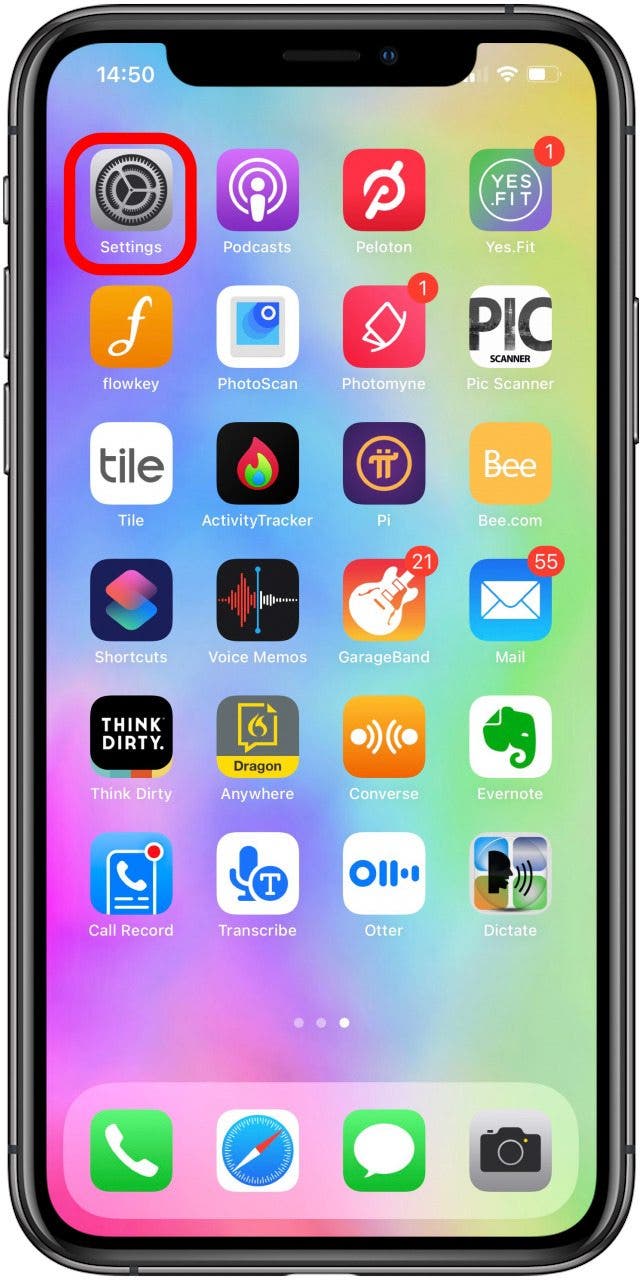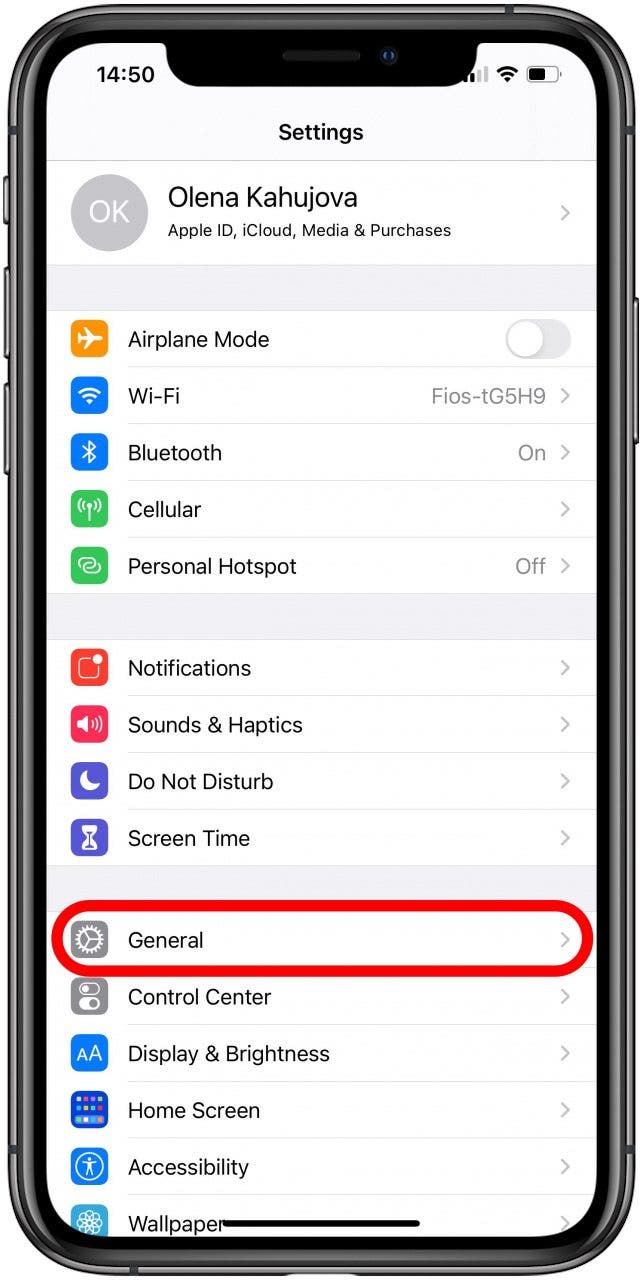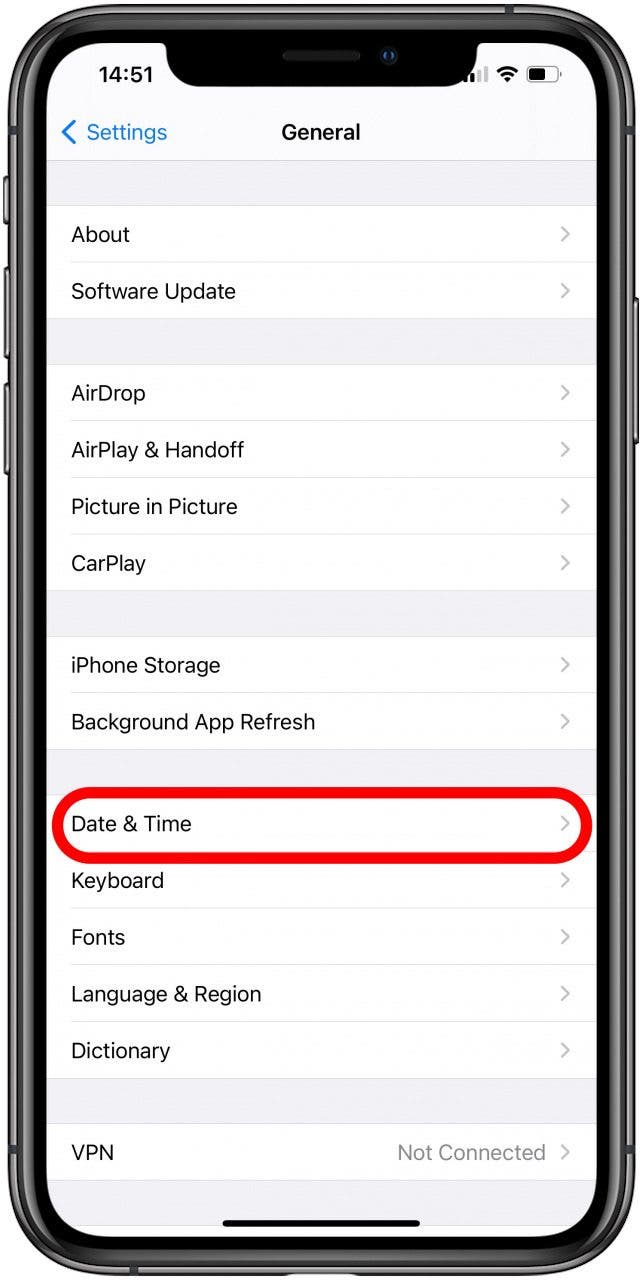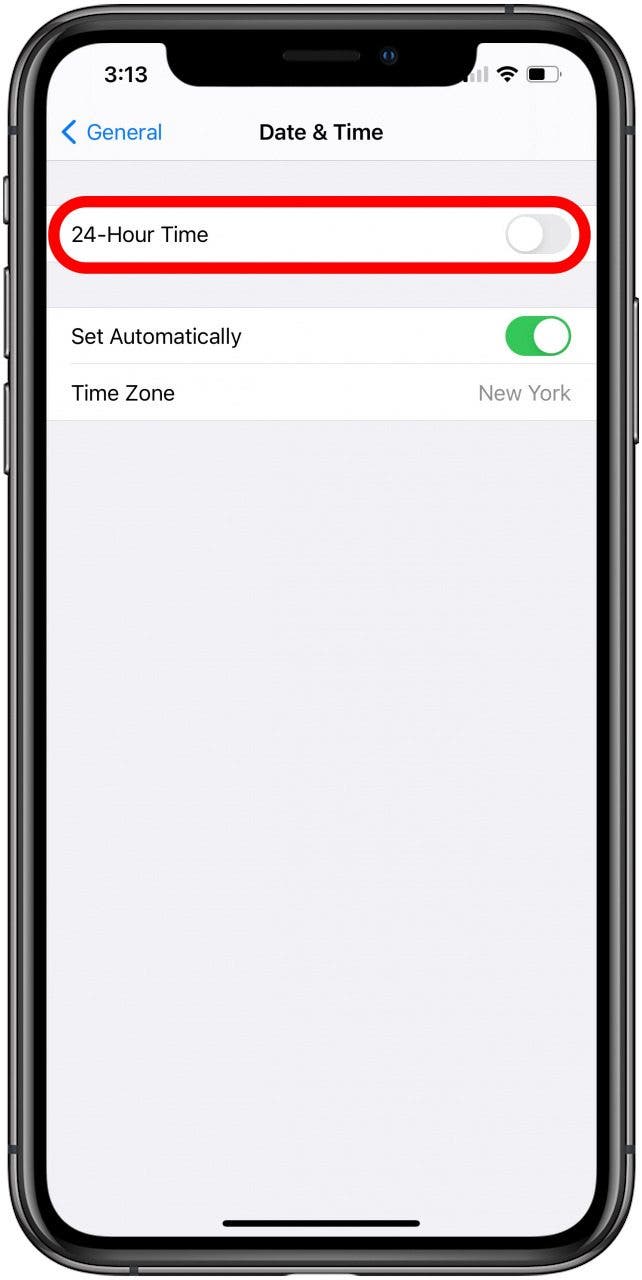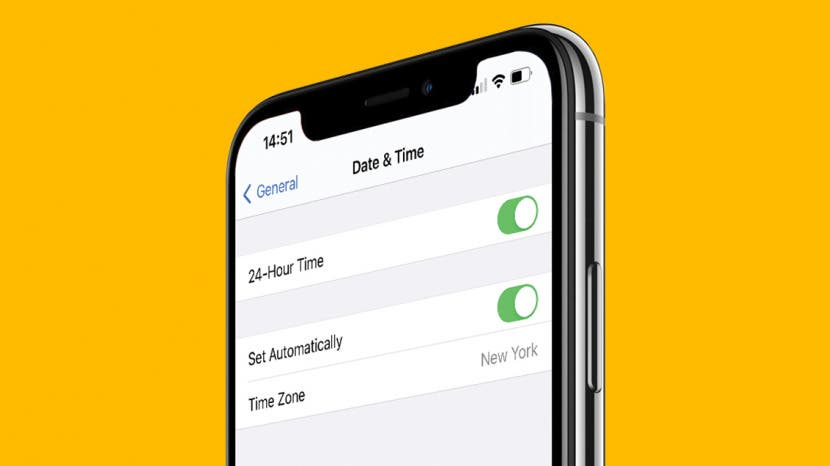
* This article is from our Tip of the Day newsletter. Sign Up. *
The iPhone Clock app is automatically set to a 12-hour cycle. But did you know that you can change the time format on your iPhone? A 24-hour clock format, also known as military time, is a popular way to tell time worldwide. It is easy to learn. For example, 7 in military time is 19:00. Perks of 24-hour time format include never accidentally setting an alarm for noon instead of midnight!
Related: How to Change the Snooze Time on the iPhone

How to Change the Time Format on Your iPhone
You can change to military time on your iPhone in your clock settings. This is also the place to switch from military to standard time as well. To learn more about iPhone Clock settings, sign up for our free Tip of the Day newsletter.
- Open Settings.
![Open Settings app to change the clock on iPhone.]()
- Tap General.
![Tap general to open settings on your iPhone.]()
- Tap Date & Time.
![Tap Date & Time to change the clock on iPhone.]()
- Toggle on 24-Hour Time.
![Toggle to change to military time on iPhone.]()
Now you know how to change your iPhone to military time! It can take a while to get used to, but many find it easier than breaking the day up into two 12-hour cycles. If you want to switch back from military time to normal AM and PM times hassle-free.