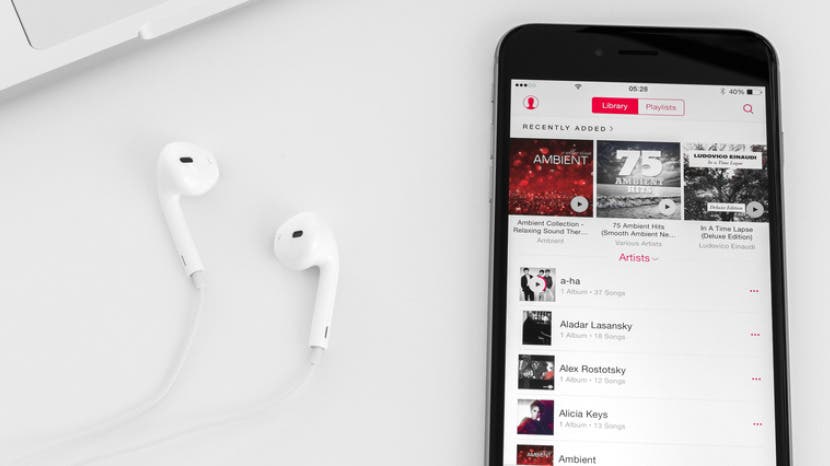
* This article is from our Tip of the Day newsletter. Sign Up. *
So you shared a playlist with a friend but now you’re thinking you’d like to add some new music and keep it private. Well you can easily stop sharing your Playlist as easily as you shared the link to it in the first place. Simply turn off the public feature that automatically turns on when you share a playlist. Here’s how to stop sharing an Apple Music playlist.
Related: How to Share an Apple Music Playlist

-
Open your Music app and navigate to the playlist you want to stop sharing.
-
Tap Edit in the upper right corner.
-
Toggle Public Playlist off.
-
Tap Done.
That’s all there is to it. If you decide you want to share the playlist again in the future, simply toggle on Public Playlist and share it. If you’ve never shared the playlist before, simply sharing it will make it public. But if you’ve previously shared it and then turned Public Playlist off, be sure to toggle it back on before sharing again.
Top Image Credit: Peter Kotoff / Shutterstock


























