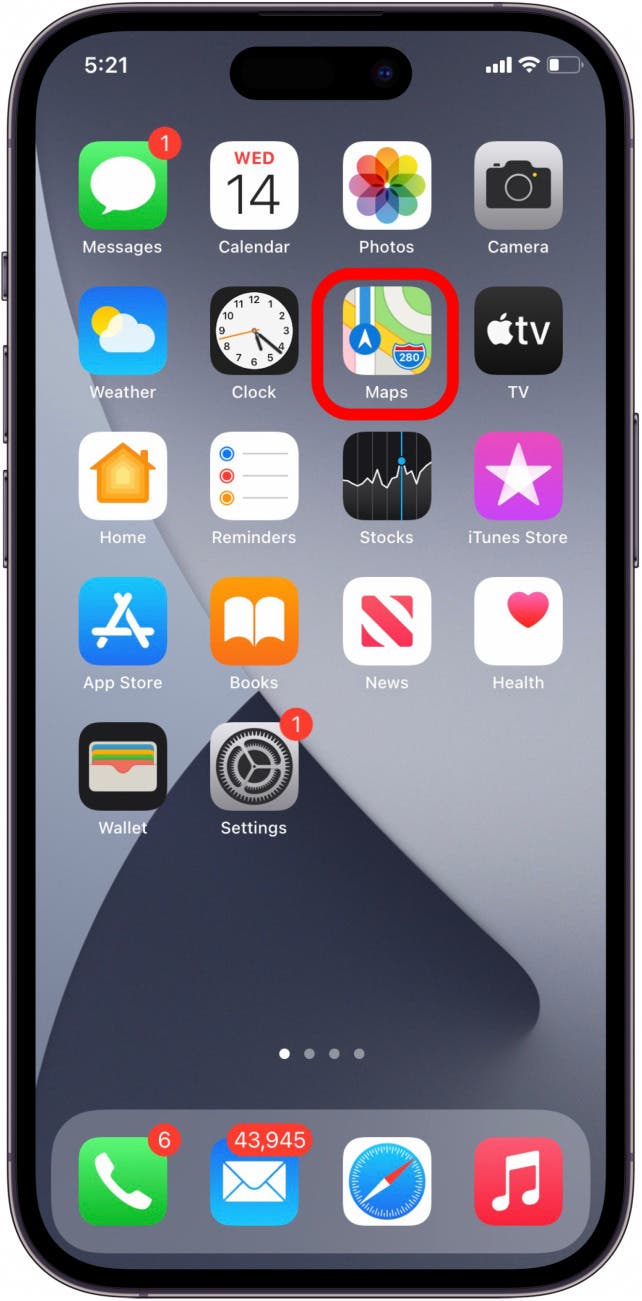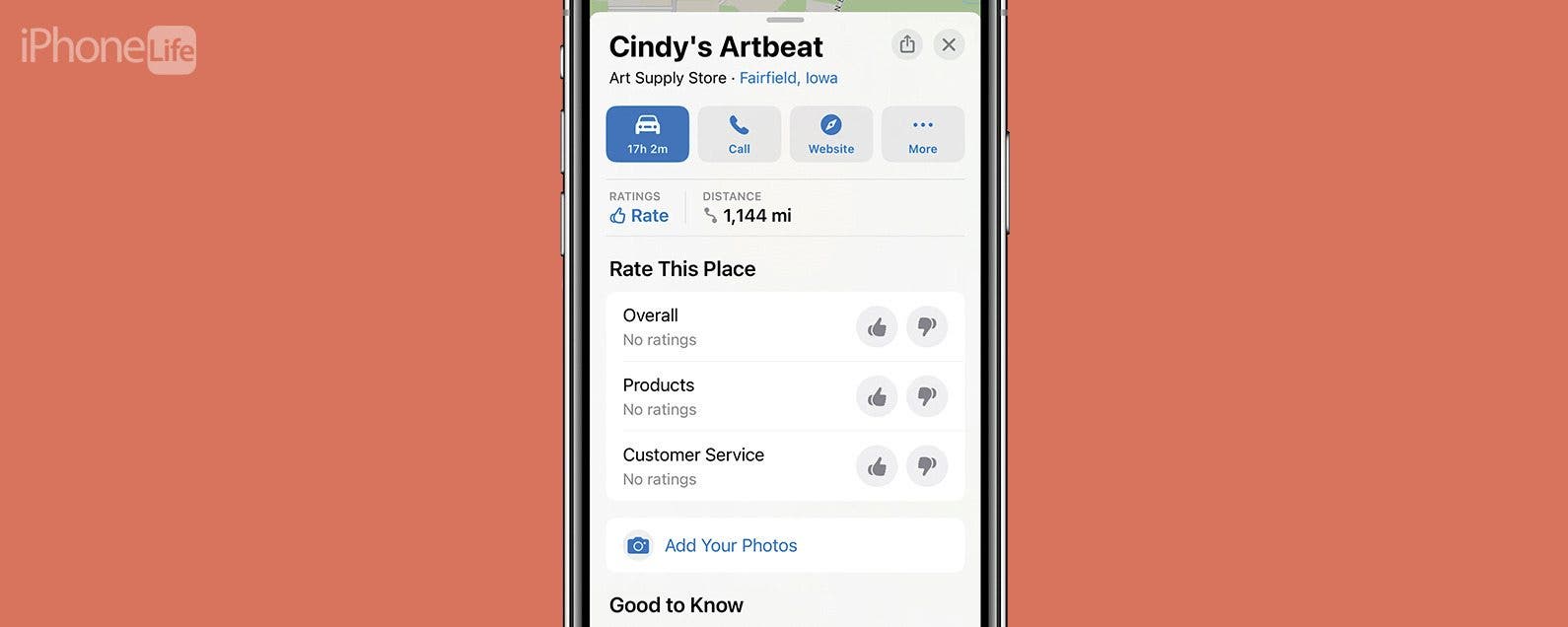
* This article is from our Tip of the Day newsletter. Sign Up. *
We've probably all had the experience of finding a cool new restaurant or amazing bookstore, only to struggle to remember which block it was on when we try to go back. Now, when I find a place that I know friends and family will love, I can easily send the exact address directly from my Maps app so they can find it, too. Read below to learn how to send a location on iPhone using Apple Maps.
Why You'll Love This Tip
- Send your friends and family your favorite places right from the Maps app.
- Save places you want to go or return to by sending them to yourself.
How to Share an Address in the Maps App
System Requirements
This tip works on iPhones running iOS 16 or later. Find out how to update to the latest version of iOS.
We've gone over how to share your ETA with a contact in Apple Maps, how to share a Guide from Apple Maps, and how to create a guide in the Apple Maps app. Now, let's learn how to share a location with a friend! For more great iPhone tutorials, check out our free Tip of the Day.

Note: If your friend or family member is an Android user, they can still open and view the address on a web page.
Now, here's how to send your location on iPhone using Apple Maps:
- Open the Maps app.
![Apple Maps]()
- Enter the address in the Search bar and tap the location you’d like to share.
![Enter adress]()
- Swipe up on the address card and tap the Share icon.
![apple maps result for cindy's artbeat with share button circled in red]()
- There are multiple ways to share the location, including Messages, Mail, and Facebook Messenger, as well as the option to send it directly to a contact above the app list. Scroll left across the options to see all the possibilities, then tap the one you want.
![apple maps result for cindy's artbeat displaying share sheet with sharing options circled in red]()
- Enter the name or email address of the person you want to share the location with. Tap Send.
![iphone messages app with apple maps link attached and send button circled in red]()
That's how to send your location on iPhone and iPad. Now, if you ever need to send an address from Apple Maps, you know the easiest method of doing so!