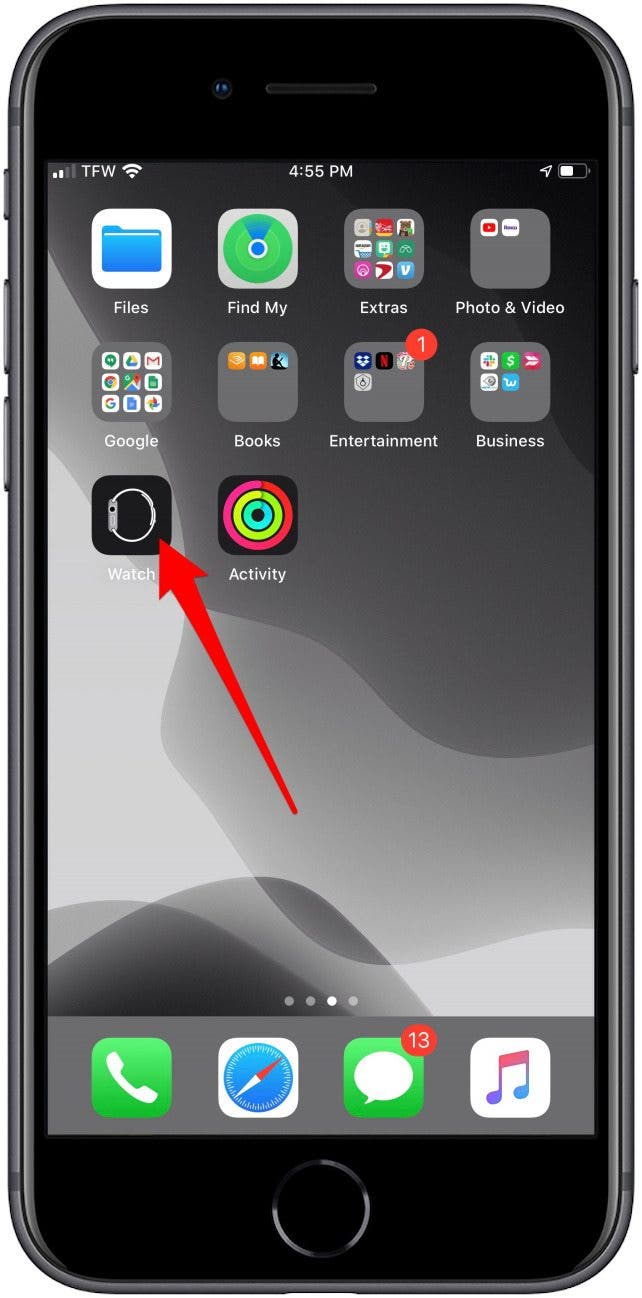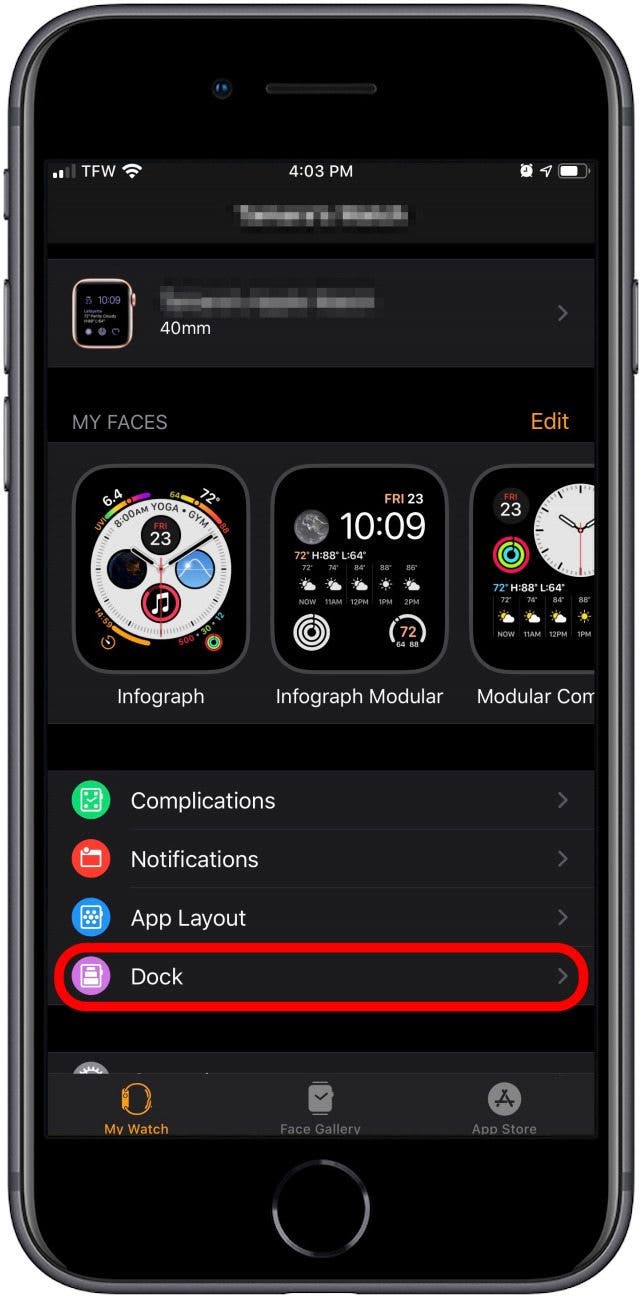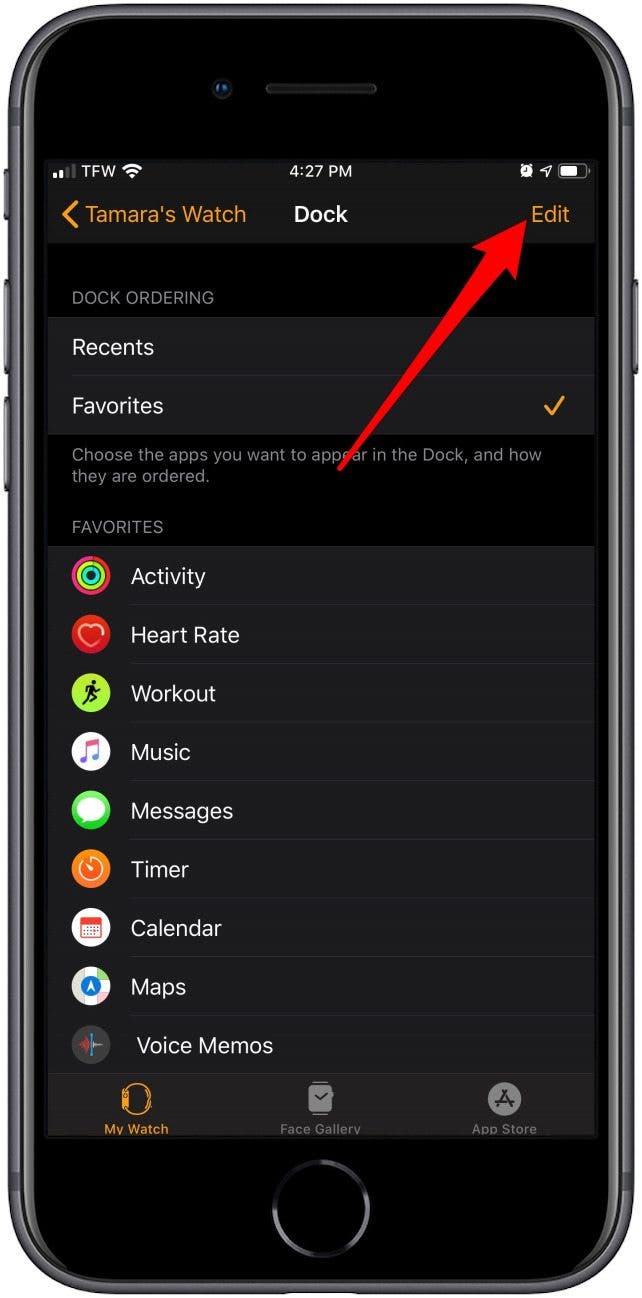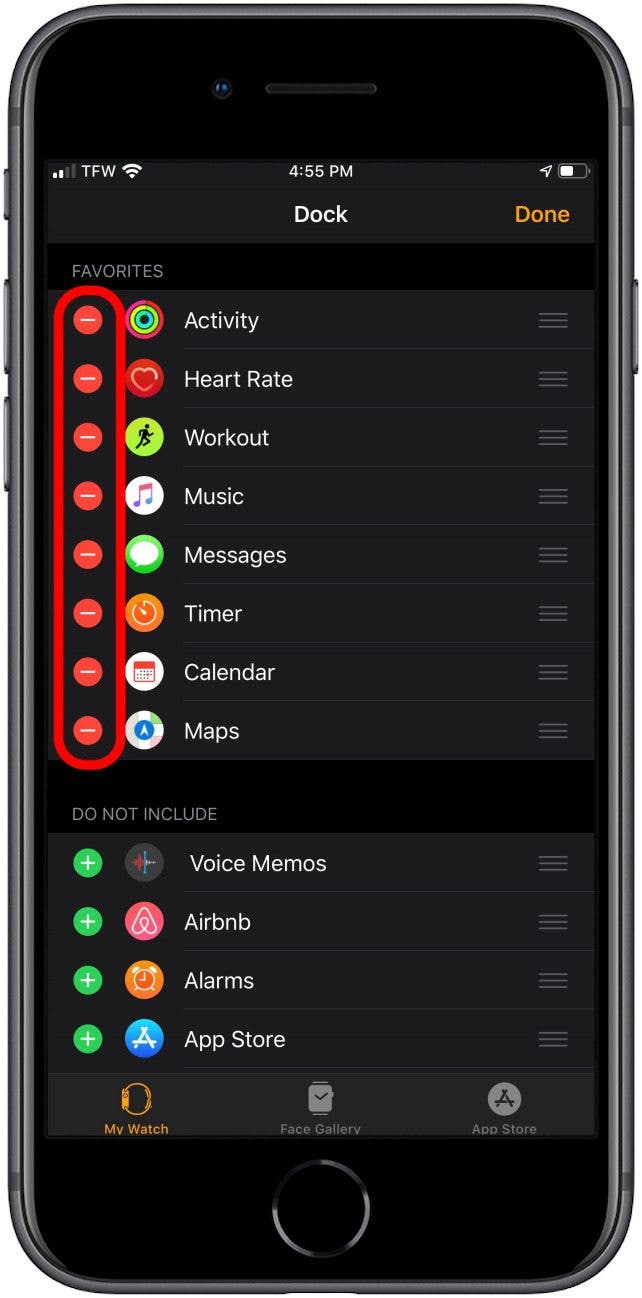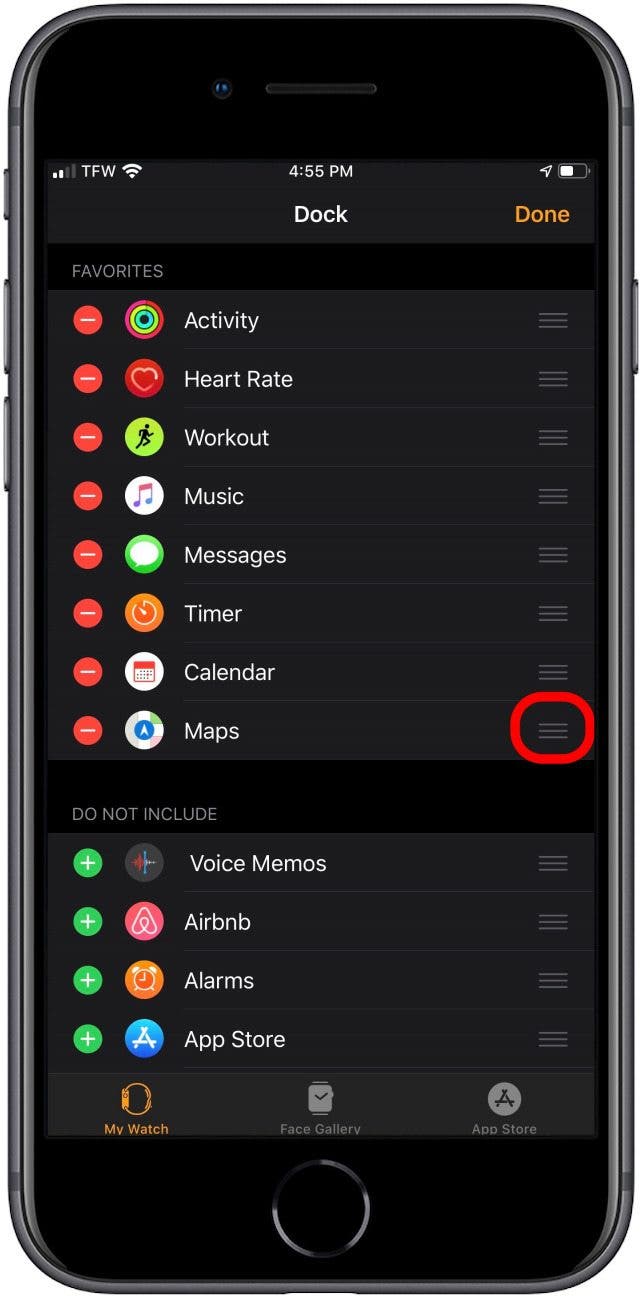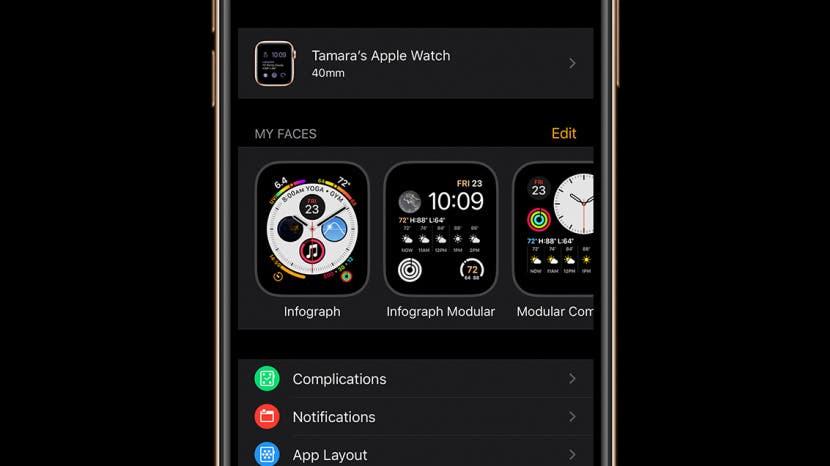
* This article is from our Tip of the Day newsletter. Sign Up. *
Customizing the apps in your Apple Watch Dock puts all the information and functionality you need at your fingertips. To get started, you'll need to open the Watch app on your phone and select the My Watch tab to edit the apps that appear in your Apple Watch Dock. Here's everything you need to know to customize your Apple Watch Dock!
Related: The Ultimate Fitness-Tracking Guide: 12 Best Apple Watch Workout Tips

How to Customize Your Apple Watch Dock with Your Favorite Watch Apps
- Open the Watch app on your iPhone.
- Tap My Watch, then tap Dock.
![]()
![]()
- Tap Favorites.
- Now tap Edit. From here, you'll be able to add and remove apps on your Dock.
![]()
![]()
- Tap the red minus icon to remove an app
- To add an app, tap the green plus icon.
![]()
![]()
- To change the position of an app, long-press the tab to the right of that app.
- Drag and drop the app to your preferred location.
![]()
You can also remove an app from the Dock right on your Apple Watch.
- On your Apple Watch, press the Side Button to open the Dock.
- Scroll through the app you want to remove, then swipe left on it.
- Tap the trash icon.
![]()
![]()
Pro Tip
If you are running watchOS 10 or later, you can use Apple Watch widgets!
That's it, happy customizing! Next, learn how to change app layout on Apple Watch from Grid to List View and vice versa! Next, learn how to customize your iPhone Dock.