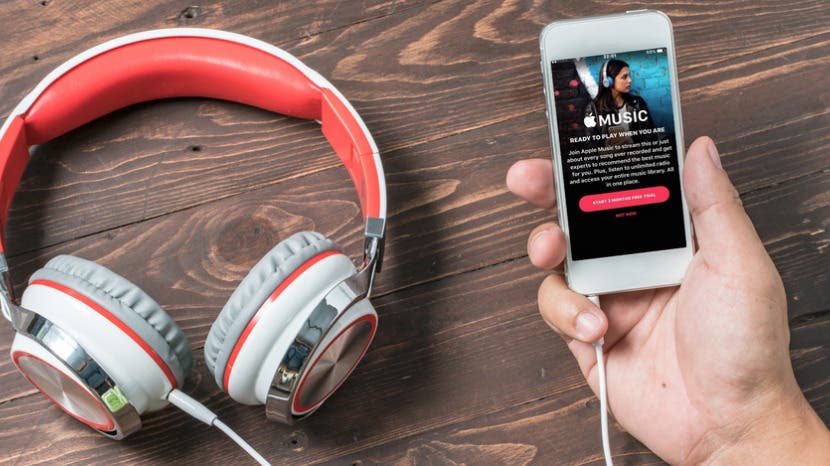
* This article is from our Tip of the Day newsletter. Sign Up. *
When you put a playlist together in your Music app on iPhone, the Music app will automatically generate a cover image. Often, it will be some combination of the album covers from the albums represented the playlist. However, you can also add a photo of your choosing to any playlist you create. Here’s how to add a cover image to your Playlist.
Related: 18 Tips for Getting the Most Out of Apple Music

To do this:
-
Open the Music app and navigate to the playlist you want to add a cover image to.
-
In the upper right corner tap Edit.
-
In the center of the current album cover image, there will be a camera icon. Tap it.
-
Select either Take Photo or Choose Photo. Then either take a photo or choose one from your Photos app.
-
Tap Done.
The photo you selected will be the new cover image for your playlist.


























