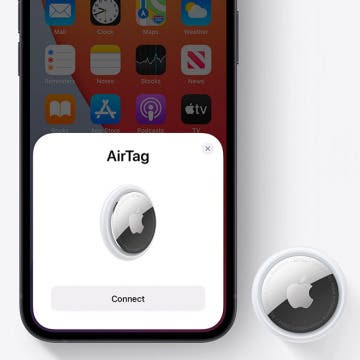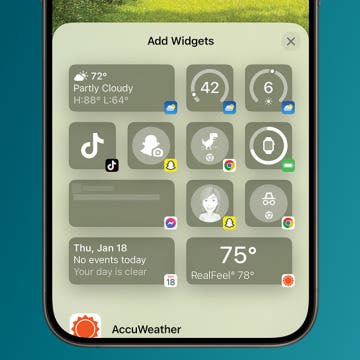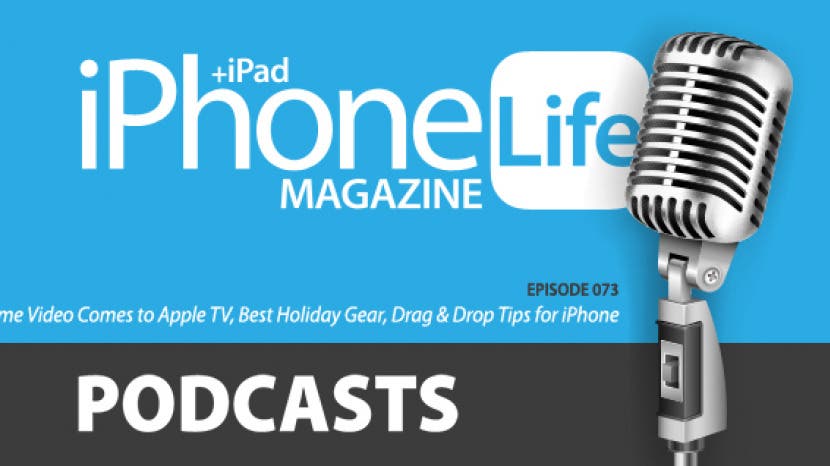
In the 73rd episode of the iPhone Life Podcast, listen in as the team covers the latest iOS news, from Amazon Prime Video's arrival in the Apple TV store to Apple's acquisition of the music recognition platform Shazam. Other topics include best apps and gear for the holiday season and tips for using iOS 11's Drag and Drop feature on your iPhone.
Click here to listen and subscribe. If you like what you hear, be sure to leave a review. And remember to tune in every other week to hear our editors share with you the latest Apple news, best apps, iPhone tricks, and coolest accessories.
This episode is brought to you by LifeProof. The LifeProof SLAM is the perfect iPhone X companion. Its transparent back lets you appreciate your pretty new device without risking it. Certified drop-proof for up to 6.6 feet (or 2 meters), this super tough case is built to bounce back from falls.

This podcast was recorded using high-quality microphones from Blue Microphone.
Question of the week:
Which video-streaming services do you subscribe to and why? Email podcasts@iphonelife.com to let us know.
Articles and links referred to in this episode:
- How to Move Multiple Apps at Once with iOS 11 on iPhone
- What Apple is likely to do with Shazam, the early name-that-tune iPhone app
- How to Move Multiple Apps at Once with iOS 11 on iPhone
Gear referred to in this episode:
Useful links:
- Become an iPhone Life Insider
- Sign up for the free Tip of the Day Newsletter
- Email the Podcast
- Subscribe to iPhone Life magazine
Transcript of episode 73
Donna: Hi, and welcome to Episode 73 of the iPhone Life Podcast. I'm Donna Cleveland, Editor in Chief at iPhone Life.
David: I'm David Averbach, CEO and publisher at iPhone Life.
Conner: I'm Conner Carey, feature web writer at iPhone Life.
Donna: Each episode we bring to you the best apps, top tips, and great gear in the iOS world. Before we jump into this episode, we want to tell you about our sponsor, LifeProof, which has an amazing waterproof case we want to tell you about.
David: Yeah. Actually, this is what's so interesting about it. It's not waterproof.
Donna: Oh really?
Conner: Your phone is!
David: Let me tell you about it. Yes, exactly. If you followed us at all over the last eight years, you know we're obsessed with LifeProof. We love their cases. They came out ... They were one of the first people to come out with a waterproof case that was slim.
Conner: Yeah.
Donna: Mm-hmm (affirmative)
David: It was amazing.
Donna: Yeah.
David: Now the iPhone's waterproof.
Conner: Exactly.
David: And so they've come out with this case, which is still slim, highly protective. It is dirtproof, snowproof, dropproof, but it's not waterproof.
Conner: Right.
Donna: Interesting.
David: What's cool about that is A- it's a little bit cheaper. B- you don't need to have quite as ... Even though it's a slim case before, you don't need to have quite as thick of a profile. It's a really great option if you have an iPhone 10, or you're just looking for a case in general. Obviously don't buy it ... Well, you could buy this for a phone that isn't waterproof as well, but know if your phone's waterproof or not.
Donna: Right.
David: They do have ... They still have their Nuud and their Fre, which are waterproof, so they have those lines available. This is a nice addition to their line as well, LifeProof Next, and they have a LifeProof Slam, which is dropproof, but not dirtproof and snowproof, so you can see ... Well, you can't see, but if you go look at their website, you'll see it covers up your bottom port, and it covers up and protects your phone from getting dirt in and things like that, for this line. The Next, the Slam is just a very protective, yet slim case. So really great range all around for the LifeProof brand, and we're promoting the Next today.
Donna: One thing I like about these cases too is that they're clear 'cause I feel like the i-
David: Yeah.
Donna: - one of the nicest features of the iPhone 10 is the back. I feel like it's very attractive, especially the white one has that curly white back, and you can see the Apple logo. It's a bummer to cover that up. From the front, the iPhone 10 looks a little bit more, almost a Samsung phone. It doesn't look as distinctively Apple.
David: Well, the Notch is, but it is nice to see the back.
Donna: Yeah, the Notch is - yeah.
David: The Notch is very distinctive, let's call it distinctive.
Donna: I like the way you say that. "Well, the Notch is," I know.
David: I get defensive when you compare things to Samsung. The back too, is, it works with the Chi chargers. Am I pronouncing that right?
Donna: Yes.
David: Have we decided that it is Chi?
Donna: Yeah.
Conner: It's Que. Chi? No, it's Chu.
David: No, it's now Que.
Conner: No, you're right, you're right.
David: Okay.
Donna: You're spelling Q-I, so it's a little confusing.
David: Okay. I'm obsessed with the Qi chargers now, so all my cases need to be compatible. This one is - most plastic back cases are compatible. Is this -
Donna: That's yeah.
Conner: Yeah, it's generally like, if there's not a wallet on the back or some like, thicker material that isn't plastic, you're probably going to be okay.
Donna: Mm-hmm. It seems like most cases work okay with it.
Conner: Or, I use a pop-socket, which gets in the way.
David: Messes stuff up.
Conner: But I love it.
Donna: It's worth it. Okay, last episode, we had our COO Noah come on and tell us about his experiences with the Apple Watch Series 3 with cellular connectivity. We had a response from a listener about what they liked and disliked about their Apple Watch Series 3. I'll read that to you guys now;
"Greetings, I came from the Garmin Vivo Active to the Apple Watch 3 in early October." This was interesting to get a little comparison here. "Mine is with LTE service, and here's what I like; quick, easy, fast text messaging. I'm on the go and not having to pull out the phone is great. Starting calls away from my phone and transferring to the phone when or if I want is also great." This person likes highly polished apps and lots of them. "I'm tracking my sleep, heart and all of my exercises." Heart, I assume meaning heart rate. "I've lost 5 pounds without even trying."
David: Awesome.
Donna: "It just happened with two months of ownership."
David: Wow, that's quite the testimonial.
Donna: Yeah. Take music along and play with my Bluetooth headphones and this person says they barely use their phone anymore. Here are the things that they don't like; "The SOS going off when I have a hard wrist bend."
David: Happens to me sometimes.
Donna: That was interesting. Also, "I don't want to invert the controls to the other side, away from my wrist, so I'm just dealing with it. I think we need a better LTE antenna or perhaps I need to ditch Sprint." I think, this person needs to ditch Sprint. "I lose my connection too often. All in all -"
David: Yeah, poor Sprint.
Donna: "All in all, I love the product and look forward to the next generation. Thanks for your great programming and what you folks do." Thank you, for writing in.
David: Awe, thank you. We got a ton of emails this time around. Thank you all for emailing us. We read all of them.
Donna: Yeah.
David: Not on the air, but we read all of them. Some of you guys just email us to thank us. We read those too and appreciated those. Thanks, everybody.
Donna: Yeah, it definitely makes a difference, we love hearing from you all.
Next up, we want to talk to you about our tip of the day newsletter. As many of you probably all ready know, we send out an email everyday teaching you something cool you can do with your iPhone, iPad or Apple Watch. It's just a one minute commitment each day to learn and master your devices even more. Go to iPhonelife.com/daily tips and you can sign up there. We want to share a tip with you this week that will make your life easier.
Connor is going to tell us about it, and that's how to move multiple apps at once with iOS 11.
Conner: Yeah, so this is part of the new drag and drop that came with iOS 11, which on iPad are probably where you get the most use out of it. You can drag and drop quite a few different things on your iPhone and one such is apps. To do this, you want to activate it as though you're going to delete your apps. Tap and hold, until they get all squiggly.
David: Hey, wait, let me pause you and give you one tip - give our listeners one tip there, because I always accidentally 3D touch when I do this.
Conner: Interesting.
David: It's kind of, the difference is if you put your finger on the app, don't press, just leave it there lightly and then you're doing the normal tap, which will make them squiggle. If you push too hard, it'll go into 3D touch mode and it'll bring up shortcuts.
Conner: That's a good point, very good point.
David: Okay, continue.
Conner: Okay, so they're squiggling now, and you want to select one of the apps with one hand and then it'll pop out and you can move it around. In order to move multiple apps, you want to continue holding that one app, and then tap on the other apps that you want to add to that hand -
David: That's so cool.
Conner: - and you can actually see the edges of multiple apps line up. Then this is really handy if you want to move multiple apps into a folder. Then you just, you're holding multiple apps with one hand and you just move it up to the folder, lift your finger and they'll all go to the folder.
Donna: I love this.
David: See, they announce all of these dragging stuff, what are we calling it?
Conner: Drag and drop.
David: Drag and drop. They announce the drag and drop features with iOS 11, I watched them, I thought, "That's so cool. I'm going to use them all the time." I can never remember how they work or when I'm supposed to use them. I haven't really utilized this feature. It's cool to hear an IC use case for drag and drop.
Conner: It is different on iPhone. On iPad, I can see where you would use it a lot more often.
David: I'm not ... I want to be, but I have to like, I need to go and rewatch Donna's guide on this, honestly.
Conner: Yeah, you should because it's like, if you're ... I think, to me it's most helpful if you're going to move photos to an email because you could be in a photos app, select 10 phots and just drag it to your mail app.
Donna: Yeah, and so with the iPad the difference is you can do that really easily where you're dragging things between apps. With your iPhone, it's still really useful within certain built in apps of Apples, you can skill drag and drop things like, within the Notes App. I found that to be handy. I'll grab a few things from a note and drag it over to a different, new note.
David: Oh, that's cool.
Donna: You can do things like that, and I think a lot of people aren't aware of that. It's a good, hidden, iOS lemon feature.
David: As far as moving apps around goes, one of the articles we're writing for our next issue, I think we're writing it, the spring cleaning?
Donna: Yeah, yeah. It's new.
David: For an upcoming issue of iPhone Life Magazine, we're writing a spring cleaning article. We're going to talk about all the different things that you can do to clean up your digital life and your iPhones. This is an area that I need to do, because when I download apps, they just go into a ... They just go next up on the screen, and I have all these pages of apps that I haven't organized, put into folders, deleted the ones I don't want. The drag and drop is like, a good tip for, if you're doing spring cleaning.
I think, it's important like, once a year, just to clean up your iPhone. It's a weird thing that you have to do this now, but we use these phones everyday and cleaning them up is important.
Donna: I know. I'm excited about this article because I also think now it's so easy to move an old backup onto your new phone, that you can have these weird settings that you've had for years that you're just not even aware of. This will be a fun one.
That's just one example of the tips you get with iPhonelife.com/daily tips.
David: Before we move on, I want to ask you guys a small favor. I'm assuming most of you guys are, in fact, either tip of the day subscribers or insider subscribers. If you're not, get on it. Tip of the day is free, our insider program's amazing. If you are one of our New Year's Resolutions for iPhone Life is to really find more ways to get the word out there and encourage word of mouth from our existing subscribers who know us and love us. If you are a subscriber to the podcast, to any of our services, and you have any friends or family who you think would love it, please share it with them. We really appreciate it, it goes a long way.
Donna: Yeah, this is a great point. Speaking of our different services, iPhone Life Insider is the next product -
David: We'll share with you.
Donna: - we wanted to mention to you. That's our premium service. If you've been using Daily Tips for a while and really like it, you probably would love an Insider Subscription. With that, you get a video version of our daily tips. You get access to a full library of digital guides and that we have video guides on how to use your iPad. I'm creating one for the iPhone 10 right now.
David: I'm so excited.
Conner: They're epic.
Donna: Connor always like, looks through them and writes the promotional material. She sees a lot of it.
Conner: Yeah, I'm always impressed with how much work this lady puts into it.
Donna: Thanks, Connor. You get that, you also get ask an editor, which is a feature that allows you to contact us any time you have a tech problem, than you're having issues with and Sarah, our web editor will write back and help guide you through whatever issue you're having. That's a really invaluable thing for a lot of people because with tech, you can get into some weird, specific situations that it's hard to find an answer to online. You also get full archive of our magazine, as well as each new, digital issue. iPhoneLife.com/Insider is where you can go to sign up for that.
All right, that's enough of our promotion.
David: All right, done promoting.
Donna: Moving on to our new section, there are a couple of interesting updates. Apple has recently bought Shazaam. A lot of you probably know, that's the app that came out a while back that lets you recognize a song. If you hear something at a restaurant or at the gym that you like, Shazaam has an algorithm that recognizes that song. I remember when this app came out it was so ... it was like magic.
David: It was one of the first apps where you're like, "Wow, my phone is magic."
Donna: Yeah.
David: I still use it all the time.
Donna: Yeah.
David: You'll have exactly that. I'll hear a song if I'm out at a restaurant or on a movie or something I'll be like, "Oh, I love this song." It's a way to identify it, add it to your playlist and listen to it.
Conner: Yeah, and I think that Shazaam ... It makes sense to me that Apple acquired it because I've tried to use Siri to recognize songs, because technically that's a thing Siri can do, but just not very good.
David: Okay, I need to fact check this, but I'm like 90% that that actually is Shazaam.
Donna: Yeah, Apple right now pays Shazaam in order to be able to use that service.
Conner: Well ...
Donna: It's definitely not perfect.
Conner: Still really not as good.
David: Oh, interesting.
Conner: I'm not going to lie.
Donna: Actually, I know what you mean. I've had the same experience where I've downloaded the Shazaam app, even though I knew that Siri could do it, because I have a better experience with the Shazaam app.
Conner: Exactly.
Donna: Also, I was just reading up on this a little to try to find out why would Apple want to spend, I think it was around $400 million -
David: Yeah, it was a lot.
Donna: - On Shazaam ...
Conner: For an app.
Donna: Yeah, this is true. I guess part of the algorithms that Shazaam has developed is being able to help suggest new songs, based on what you listened to, and that's an area ... A few episodes ago, Connor and David debated whether Apple music or Spotify was better and one of the things that Spotify is doing really well, is being able to help you discover new music, suggesting new music based on what you listen to now. I think Apple is really trying to step up their game.
David: I also think talking about Conner's point in terms of the integrations with Siri. I imagine one of their motivations is tighter integrations. First of all, when I used Shazaam the other day and it used to have, once it identified a song, it would have a link to Spotify and Apple music, now it's just Apple music.
Donna: Right.
David: Which, I'm a little annoyed about, as a Spotify user.
Donna: Yeah, that's annoying.
David: I get the benefit to Apple to have exclusivity on Shazaam. I would imagine, similarly to how Amazon has, you know how you can take a picture of a thing, and then pull it up on Amazon to buy it ...
Conner: I didn't know that.
David: Yeah. You can do a barcode, this is a similar thing where I'm guessing it will start to be more baked into the apple music platform, where you can just open up your Apple music, get the song and then add it really quickly and efficiently. I'm guessing a lot of that's going to be integrations as well.
One of the reasons why I said that was a lot of money is, even though Apple, obviously has a lot of, not only a successful, profitable company but they're known for having a lot of cash on hand. They rarely do large acquisition. Beats was an exception, and this is an exception, but most of their acquisitions are small. This is surprising for them.
Conner: Yeah, to me it says that they see a market, room for growth in the music app and they're like, "This is what we need to do to overtake Spotify," because -
David: Yeah, that makes sense.
Conner: - they're still behind Spotify in the numbers.
Donna: Yeah, I know. I think Spotify is still pretty much twice as big in terms of subscriber base, even though ... Apple music has done better than I thought it would, actually -
David: Yeah, I agree.
Donna: - because I still feel like the app's a lot more bare bones than Spotify is. Even though I use Apple music. Connor made a really great argument for all of that.
David: If you want -
Donna: The integrations with the Apple ecosystems.
Conner: There will be a flow chart in the Spring 2018 issue so you can come to my conclusion too.
Donna: Yeah.
David: We just came out with the Spring 2018 issue by the way, so if you are a subscriber, look for it in the mail in a couple weeks.
Donna: Yes, that's exciting.
David: If you want more info on Spotify vs. Apple music, go listen to our podcast, because we're going to move on.
Donna: Yeah, it was a few episodes ago. The other news item we wanted to talk about is that Apple finally has an Amazon Prime app for the Apple TV.
David: Yay. Finally.
Donna: We complained about this a lot before. You used to have to air play anything from Amazon Video to your Apple TV and as we all know, air play is not always that seamless, so you're going to have more buffering time and issues.
David: I had so many problems with it.
Donna: I watched a few shows on my iPad, but for the most part, I forget that I have Amazon video, because I use my Apple TV all the time. More than I care to admit. I actually haven't watched any shows on it yet, but have you guys?
David: I downloaded it, browsed some shows. I haven't watched any, I would - but the user interface was clean and I'm definitely way more likely to use Amazon Video now that it's ... To me, the winner in this news is Amazon, not Apple. I was always using my Apple TV and now I can use Amazon more, to the point where actually, I would consider getting rid of Netflix because of this.
Conner: What? That is blasphemy.
Donna: I don't think Amazon has as much good original content. I really liked Man in a High Castle ...
Conner: It's just all different. To me, it's like if you want the complete ... Hulu is really good at having TV shows that are also on TV. I just recently, for the first time used my Amazon Video, because Mr. Robot was only on Amazon Prime.
David: Oh, it's on Amazon Prime? I have to watch that.
Donna: Is that good?
Conner: I really enjoyed it.
David: I think I need them both, you're right.
Conner: Yeah, yeah. You just like, in my mind, if you can afford it, you need all three.
David: Yeah, yeah.
Donna: Right.
David: Or if you have friends, you just share amongst your friends.
Conner: There you go.
David: Don't quote me on that.
Conner: Set up a plan.
Donna: Yeah, this was a longstanding pain point I think, for a lot of us and probably for a lot of you too. If you weren't all ready aware, you can now -
David: Go download it. Let's make this our question of the day. Do you use Netflix, Hulu, Amazon Video or all of the above? We can throw an HBO GO in there too. Let us know what you're using.
Donna: And why.
David: And why. Send us an email at podcast@iPhonelife.com or if you just want to say nice things to us, you can do that.
Donna: You can also complain. We're open-minded.
David: Yeah.
Conner: Don't complain.
Donna: That's a perfect segue into our complaints and learning segment. Now, we're each going to share either something we've learned in the past couple weeks or something that's been bugging us. I have one. With my iPhone 10, I've noticed that when I pick it up when it's not lit up, I can't tell if it's upside down or not. I've had that happen a lot to me.
David: Oh, that's so funny.
Conner: That's a good point.
Donna: Yeah, so it's one of those things, we've got that beautiful, edge to edge display, which is great, and this is a really small thing, but it does make it hard to tell what's going on.
David: Nothing makes you feel extra smart like picking up your phone upside down.
Donna: Yeah, I know. I've got a complaint for that. I've got another thing too. Oh, with Spotlight search, unless I'm, I have so many apps now, when you swipe down for spotlight search, to find an app, it doesn't tell you what folder it's in.
David: Oh, yeah.
Donna: Is there - yeah. As far as I can tell, there's no way to tell where it is.
Conner: Sarah had a hack around this because she helped an Insider with it, but I can't remember what it was. I feel like it was turning off Spotlight suggestions, or something?
David: Oh, interesting.
Conner: Then it would show you what folder it is, but I can't be certain. There was a work around.
David: We'll look into this and get back to you. If you go to iPhoneLife.com/podcast, we'll put a link in to it, when we have that information.
Donna: Yeah, and it's not the worst thing every because if you can't find an app, you can always use Spotlight search to find it, you swipe down, it'll pop up and you can open it, but, if you're wanting to find it for another reason, like where it's located because you want to move it or delete it or something like that, then that's annoying.
Conner: Right.
Donna: Those are my, I'm just complaining today.
David: Yeah. As we usually do.
Conner: I have a learning.
David: Okay, let's hear it.
Conner: One of the things, switching to the iPhone 10, is that for the app switcher, we all kind of complained a little bit that you have to hold ... You open up the app switcher and you have to tap and hold to app card to get the little red circle in the top. Then I thought that from there you had to tap each individual red circle, but you don't. Once the red circles appear, then you can swipe it.
Donna: Like you always did, right.
David: Oh, okay. Good to know.
Conner: That made it better for me.
David: All right, I like that.
Donna: I still don't know why they added that extra step -
Conner: Me either.
Donna: - of having to press and hold, before being able to swipe up.
David: I know why. I don't like it, but I know why. It's because you need to, the swiping up motion is now used as a, what used to be pushing the home button. It's a way to close out that view and go back to the page you were on.
Conner: Interesting. It's usually if you swipe up from the bottom that it goes home. I would think that you could still do a center screen swipe and it would be [crosstalk 00:21:13]
David: Yeah, if they did that, we'd be complaining about that. Also, if you do that swipe up, it will close it out. Partly, that's confusing, because when it closes it out, it gives you visual cue like it shut down the app, when it's not. That's, the motion you're doing that's kind of what used to be the home button is to close the view out and go back to the home page screen.
Conner: That makes sense. I guess.
Donna: Yeah, one other thing that changed with the iPhone 10 that I found confusing at first was that you see little icons on the home screen for the flashlight and for the camera, but if you tap them, nothing happens. You have to 3D touch them. It's fine, now that I know it, you 3D touch your screen and you go there. At first, that confused me a lot. I'm not really complaining about it, because it is nice, because it's an extra step that doesn't let you, by accident turn on your flashlight, or open your camera; you have to be pretty intentional about it, which is good.
David: It would be really annoying if you could accidentally turn on your flashlight in your pocket, because it would drain the battery. I agree, I was confused by it. It's a little bit, not the clearest UI, but it's also, I get why they did it. I have also had an iPhone 10 learning.
This is something that I discovered a couple weeks ago and then I discovered that people around the office hadn't discovered it, so I'm assuming a lot of you guys haven't which is, with the app switching, I'm going to take out my phone to walk you through it as I do it. If you do, if you have an iPhone 10, you'll know what I'm talking about. If you don't, this might sound a little weird, but to bring up the app switcher, you do a little like, swoop with your finger. If you're watching the video, you can see me doing this. You pull up and it brings up the app switcher.
That's sort of, you have to figure that out, because that's a mode you have to go into a lot. What isn't as intuitive is instead of doing a swoop up like that, if you just drag across, so it's just a straight swipe from the bottom, it'll switch into the last app that you used.
Donna: I really like this.
Conner: I love this feature.
David: It's a really convenient thing if you're bouncing back and forth between apps and doing something that requires two apps, where you just quickly swipe on the bottom and it brings to the last app. You swipe again, it brings to the next one. It's another way of quickly switching between apps, which isn't as intuitive, and I think a lot of people haven't discovered that yet.
Conner: It's my favorite. It's my absolute favorite.
Donna: It makes multitasking on your iPhone a lot easier.
David: Yeah.
Conner: So easy, and you don't even have to open the app switcher, that's like, the best part about it.
David: Yeah. I find myself doing that a lot more than opening up the app switcher these days.
Conner: Same.
David: It's funny too, because I'll do it - there's some that, because it's convenient, I'll do it at times when I don't even remember what the next one is. I'm like, "I hope I'm going to the app that I wanted to go to. Oh ..."
Donna: Yeah. In general, all of the UI changes on the iPhone 10, I've ended up liking for the most part. I feel like the visuals are really, the way it transitions between the apps is really nice. It's all, I don't know. I'm adjusting to it better than I thought that I would.
David: Yeah, in the upcoming issue, I have my iPhone 10 review. It was overwhelmingly positive. I had to work hard and be nitpicky to find some things I didn't like about it. I'm loving the iPhone 10.
Donna: Yeah, me too.
David: I will say one area that I don't love is I do think this whole app switching area is a little bit more confusing than it used to be.
Donna: Yeah, and we also have an iPhone 10 tips article by Connor in there, that goes over a lot of these different things and how exactly to do it. Sometimes with the podcast, it's a little more confusing, because we're talking fast and going through stuff. This article will be helpful for you guys.
David: Also, just real quick, I explain this sometimes on the podcast but, we have an audio version of the podcast, so if you're listening to it on iTunes, you can download the audio version, but we also have -
Donna: And the video.
David: Well, yeah. Exactly. We have a video version of the podcast, which is why I'm referencing a visual as I'm talking and so you can get that on iTunes now, or you can go to iPhoneLife.com/podcast. On iPhonelife.com/podcast, if you are just listening while you're at home or something, it is really nice to go there because we do link to the tips we talk about. We'll link to anything we talk about including our sponsors and we also have a transcription underneath. Several different ways to listen and watch.
Donna: Yeah, and one thing that has confused me a little bit is that when we say it's on iTunes, that means that basically, you can find the video and audio version of the podcast, in most apps where you find podcasts.
David: Yeah.
Donna: Whether that's Downcast, Overcast or the podcast app.
David: Stitcher, I think?
Donna: Yeah, stitcher, that you'll be able to find it, because iTunes pushes that out to all those different apps. You can find us a lot of places.
We also want to go into our best apps and gear of the week. We're heading up on New Year's so I have an accessory that I'm going to be using for the New Year's party that I'm throwing, that I hope you guys are coming to.
David: Oh, I'm attending. I already RSVPed.
Donna: [inaudible 00:26:21] multimedia has a lot of great gear. They create a lot of stuff for musicians. This is a tripod called the iKlip Grip Pro, which is definitely a mouthful. This is a cool, I tested it out over the weekend, because I'm creating a photo booth type thing.
David: Oh, cool.
Donna: This has, it can be a monopod, which is a strange ... I don't really know why people use monopods to be honest. I guess it's more like a selfie-stick?
David: Yeah, because they're weird.
Donna: You can either hold it up and take selfies, or if I guess you're trying to get a shot at a concert, above people's heads, you might use that. This has legs that it can either be a grip like that, or you can expand the legs and put it on a surface, and it has a handy little Bluetooth shutter button that comes with it. That's what I was thinking would be great for a photobooth set up. Then clearing out a wall, putting up streamers and stuff. Then I'll just have people hold the shutter buttons so they can control taking self times pictures themselves.
Conner: Cute.
Donna: I feel like that's a great, holiday party activity.
David: It is, they're always fun. You always get great photos, because people forget to take photos, but they'll do the photo booth, because it's kind of an activity.
Donna: Yeah. The one thing I'm worried about is my iPhone, because people will also be drinking at a New Year's party and I don't exactly feel like sacrificing my $1000 iPhone. I don't know, what do you guys think I should do.
David: Put a Lifeproof Next case on it and just go for it. I think you'll be fine if you have a good case on it.
Donna: That's a good idea. Make sure I have a glass screen protector on there, a rugged case. This is a pretty high quality tripod too. I think that's the other thing, to have a sturdy tripod.
David: Yeah, honestly, if you can do something to secure the tripod so people don't move it, if it's attached to the tripod, nobody's going to unscrew it.
Donna: That's a good idea.
David: If you weight it down or tape it down or something.
Donna: Yeah. The other thing, this is a short tripod, so I'm putting it on an existing, little table, because it's probably, it's only a few feet high, so it's not a full height one. The iKlip grip pro, that's my gear of the week.
David: That's cool.
Donna: That is cool.
David: I have been holding out for the home pod, and then I was devastated for the news that it's not coming out until 2018.
Donna: Poor David.
David: Life is so hard for me, guys. It's the ultimate -
Donna: Devastation.
David: - first world problem, I know. I caved and got the Amazon Echo Dot.
Donna: Oh, you did?
Conner: Oh, awesome.
Donna: I'm surprised. I feel like every time I brought up my Amazon Echo, you've been like, "Whatever."
David: Okay, but then so what happened was I was in the Libratone app, because I have Libratone zip speakers in my kitchen.
Conner: I love Libratone too.
David: They had a whole tutorial about how to set up the Amazon Dot with that. I thought, "Well, I'm not going to need a Home Pod for my kitchen, this is a way to connect it to my Libratone speakers and have it done."
Donna: That's awesome.
David: It is awesome except for it didn't freaking work.
Donna: Oh, no.
Conner: Oh, no.
David: Maybe I'll be able to figure it out, but I spent a while yesterday trying to connect the home pod, or sorry, the Amazon Dot with the Libratone speakers. I couldn't get them to connect.
Donna: Oh, that's infuriating.
David: I'm a little frustrated.
Donna: That is devastating.
David: I'm devastated on several levels. I have been messing around with the Dot. I'm so far not blown away. I definitely want to mess around with it more, learn more "skills", cool things it can do. I haven't found too many useful things. I was excited to have it in my kitchen, because A, my kitchen, I'm often, want to use hands free. I want to be able to use Spotify, if I can. It has a lot of cool little kitchen things like, I'm often looking up teaspoon to tablespoon and ounces to gallons and whatever.
Donna: Yeah, it's useful.
David: What to you think? I know you have one.
Donna: Yeah, I love it. I also feel like I'm only scratching the surface of what I can do with it. I'll use it as a timer to play a specific song that I feel like listening to in the moment. Controlling the volume with your voice is really nice too. You can just be like, "Alexa, level 3," and it'll lower the volume for you. It's like on a 1 - 10 scale there, you can control the volume. I've done workouts, they have a 7 - minute workout app that's nice.
David: Oh, that's fun.
Donna: They have a recipes app. All Recipes has a skill, that I haven't tried out yet, but I think that could be interesting.
David: Okay, yeah. I'm going to keep experimenting with it. Do you have any other skills that you recommend?
Donna: I mean, this one's like, kind of not that amazing, but they have an inspirational quotes one. It'll be like, the person who, in the person's voice. It's kind of cool. You'll get a quote by Maya Angelou or Michael Jordan. There's one, you can just ask for a random quote of the day.
One other thing is just the flash briefs. You can go and sign up for whatever news source you want.
David: Mm-hmm. I was going to do that.
Donna: It'll give you a quick rundown on behalf of NPR, New York Times, CNN, Tech Crunch, a bunch of different flash briefs. That's really nice like, while I'm making breakfast, I can get a quick little, five minute news summary from these different sources.
David: In general, I will say that I wasn't particularly impressed by the setup. I think I'm a little spoiled because I use so many Apple products.
Donna: Apple is just so much better at this stuff.
David: Apple has such a great onboarding process. The UI I find on Alexa so far, I've been a little bit confused.
Donna: You have to put in more work than you want.
David: Yeah. I had to put in quite a bit of work to figure out, how to get the skills, how to connect the devices. It wasn't discovering my new speakers, which was the problem.
Donna: I agree.
David: I've heard such great things. I'm trying to stick with it. By the way, it's on sale right now, which is why I did it. It's normally $50 and I got it for $30.
Donna: Nice.
David: $50 is in a range where I have to be really excited about. $30, I can do it as an impulse buy. If you're interested, check it out. Let us know what you guys think and what skills you use, podcast at iPhoneLife.com. That was mine.
Donna: Cool.
Conner: I have an app and it's an app that I feel like everyone's probably heard of and maybe even used by now, but I just started using Audible.
David: Oh ...
Donna: It's amazing.
David: What's Audible? No. Actually, let's explain it, just in case people don't know.
Conner: Audible is for audio books. It's like, it's an Amazon company, so it connects really easily with my Kindle and my Amazon account, and you get credit. You get one free credit every month. It's, I think $14.99 a month. That credit can be used for any book or any audio book, rather. I started listening to a short or a brief history of Nearly Everything, by Bill Bryson. It's basically just about science.
David: Yeah, no, I want to read that.
Conner: It's been really good. I got it because I was just having a stressful week and I needed something to like, talk me to sleep. To shut off my brain. Audible was there for me.
David: Nice.
Conner: I love it. I have now started, instead of like, quick buying a Kindle book being like, "Oh, do I have a credit available?"
Donna: Yeah, it's really nice. I just joined a book club like 6 months ago. It's nice to have that option of listening. Especially when you're really busy and you're in front of the screen a lot, it's nice to be able to just listen.
David: Well, and I used to always listen to music just throughout my day. I've kind of transitioned to when I'm at work, I'll listen to music, but if I'm doing something that doesn't require a lot of attention, I've started listening to a lot of podcasts, which I've been enjoying, because I feel like I've learned a lot. It's in times when I normally wouldn't have been able to do anything productive like getting ready in the morning or whatever. I've transitioned to, I feel like Audible's the next step up. Podcasts are great, but they're so bite-sized that you can't necessarily, really dive deep in a topic in a way that a book does. I've been thinking about it. You might inspire me, yeah.
Conner: I recommend it, I recommend it.
Donna: If you're an Amazon user too, it makes it really easy, because you just buy books on Audible, through the Amazon website. I found that to be really simple, straightforward.
Conner: Yeah, I love it. You get, I think two free credits when you sign up.
David: That's cool.
Conner: You have like, two books to get started with.
Donna: Yeah. It's not cheap like ti is, I think that's what stopped me at first. I'm like, "Do I want it? Will I listen to a book every month?" Do I want to pay $15? It's nice to support actually paying for your contents.
Conner: I justified it by HBO Go or Now or whichever one I had was $14.99 a month. Game of Thrones is over now, so I don't need you, HBO.
David: Yeah, read a book. Read Game of Thrones.
Conner: It evens out. $14.99 for HBO, $14.99 for books.
David: Well and also, the main appeal to me is that I want to read more. I have a really long list of books I want to get through and I don't have time. This is a way to read, with an audio book, in times when I wouldn't have been able to read otherwise.
Conner: Right.
Donna: Awesome. You can also build up credits. If you miss a month, you can roll over that credit to the next month and so forth.
David: One last really cool tip for both Kindle and Audible is you can have, if you have a family account, you can link your account with other people in your family. You can have a shared Kindle library, which is really cool because if I buy ... I have this with my Dad. He reads a lot, listens to a lot of audiobooks. I just have access to anything he's read.
Conner: Wow.
Donna: That's really cool.
David: Yeah, and I think a lot of people don't know that. A lot of people who are in families, or you know, you can have a friend family, you can, they don't go through the trouble of setting it up, and then everybody's having to buy their own content. This is nice because you can share content.
Conner: That's cool.
Donna: That's a really good tip. This is our last episode before the holidays.
David: Happy holidays everybody.
Conner: Happy holiday!
Donna: Happy holidays to all you guys. As David said, we appreciate you guys so much. Thank you for all of your emails and your support. We will see you in 2018.
David: Oh. My God.
Donna: Make sure to email Podcast@iPhonelife.com to answer our question of the week, which was David?
David: Shazaam?
Conner: It was which streaming service do you use? Hulu, Netflix or Amazon Prime Video or all of them and why?
David: Yes, thank you Conner.
Donna: We can always count on Conner to keep it together for us all.
David: We say, as Conner loses it. One quick logistics point here, the reason why we're wishing you all a happy holidays now is we're taking one extra week off. I guess that would technically be after the holidays anyway. We have a three week break because we're going to do a special CS show, so we go to a Consumer Electronics Show every year ...
Donna: In Las Vegas.
David: In Las Vegas. This year, all three of us are going, plus Sarah.
Donna: Yeah.
David: This will be a four person podcast, crazy.
Donna: Yeah, this will be Conner's first CES.
Conner: Yay!
Donna: It's going to definitely be a bit of a culture shock.
Conner: Oh, no!
David: What we do, if you haven't followed us for since last year is we go through and we pick the best, new accessories, electronics of the year from the show. We do awards there, and so we'll do a podcast, going over our experiences at CES, all the cool new things we've seen, so make sure you tune in in 2018.
Donna: Yeah, so if you're, I think it's like, $500 general admission to CES?
David: Is it really?
Donna: You don't even need to pay all that.
David: We'll walk you through it.
Donna: We'll tell you all the coolest stuff that you need. All right, we'll see you guys next time.
David: Thanks, everybody.