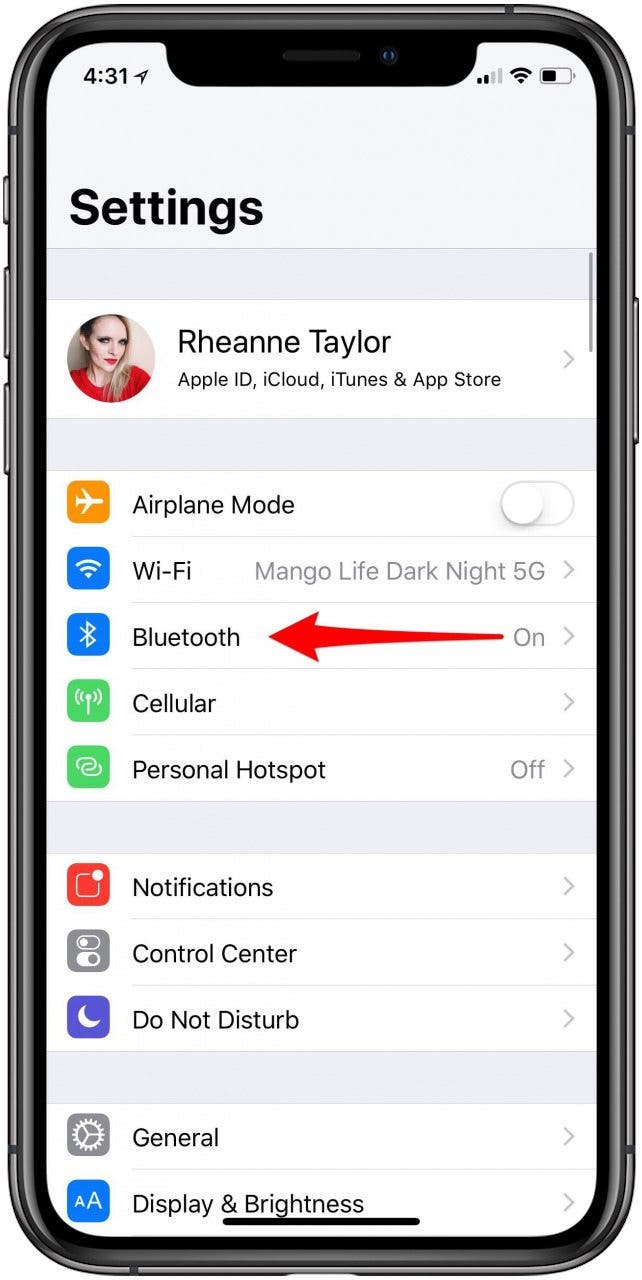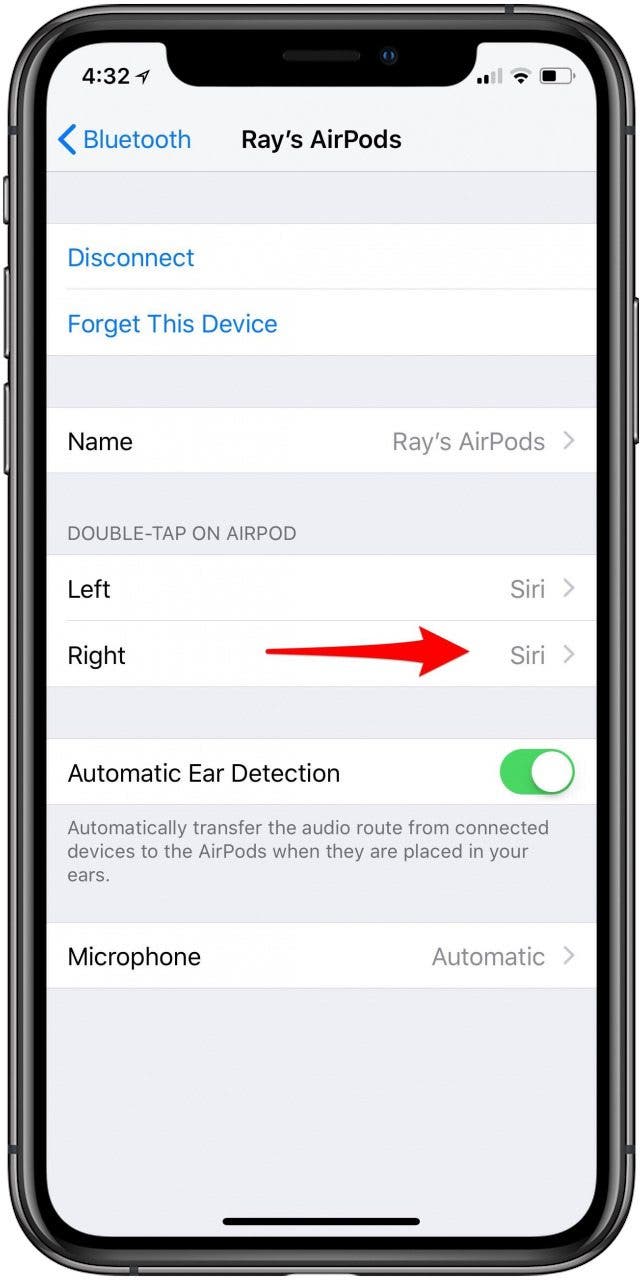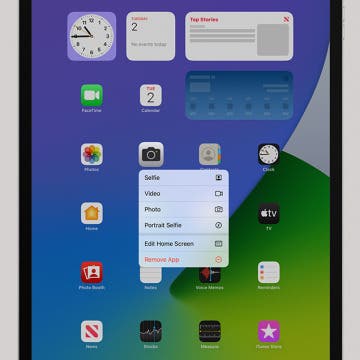* This article is from our Tip of the Day newsletter. Sign Up. *
Did you know that you can customize how you'd like your AirPods' controls and settings to work? Using the iPhone paired with your AirPods, you can name your AirPods and decide which functions you'd like to engage when you double tap your right or left AirPod, such as activating Siri to adjust the volume on your iPhone. Let's get started learning how to change your AirPod's settings with your iPhone!
Related: AirPods 2 & StudioPods Rumor Roundup: Features, Release Date, Price, More

How to Change Your AirPod, AirPods (2nd Generation) & AirPods Pro Settings
Changing settings on your AirPods can help you customize your experience, and even make your AirPods batteries last longer! Also, as a friendly reminder, it's always a good idea to keep your AirPods clean without damaging them.
To start off, here's how to find your AirPods settings:
- Open the AirPods Case.
- On the iPhone paired with your AirPods, open the Settings app.
![airpods settings]()
- Tap Bluetooth.
- Now tap the lowercase i next to your AirPods in the device list.
![double tap your side]()
![airpods controls]()
- Note the Name box: this is how to rename your AirPods.
- Now you can get started deciding which AirPod should control which feature.
- Tap on the Right AirPod.
- Decide which function you'd like the Right AirPod to control.
![tap mic]()
![airpods volume control]()
- Next, tap on the Left AirPod.
- Decide which function you'd like the right AirPod to control.
- This same settings menu offers similar controls for the AirPods Pro.
That's it! Now, when you double-tap on your right or left AirPod, the function you chose on your iPhone will engage. If you're looking for how to rename your AirPods, you'll have to use a different method, though. Don't forget to check your AirPods charge level, so you don't run out of battery. Next, find out if your AirPods are waterproof and what to do if they get wet.