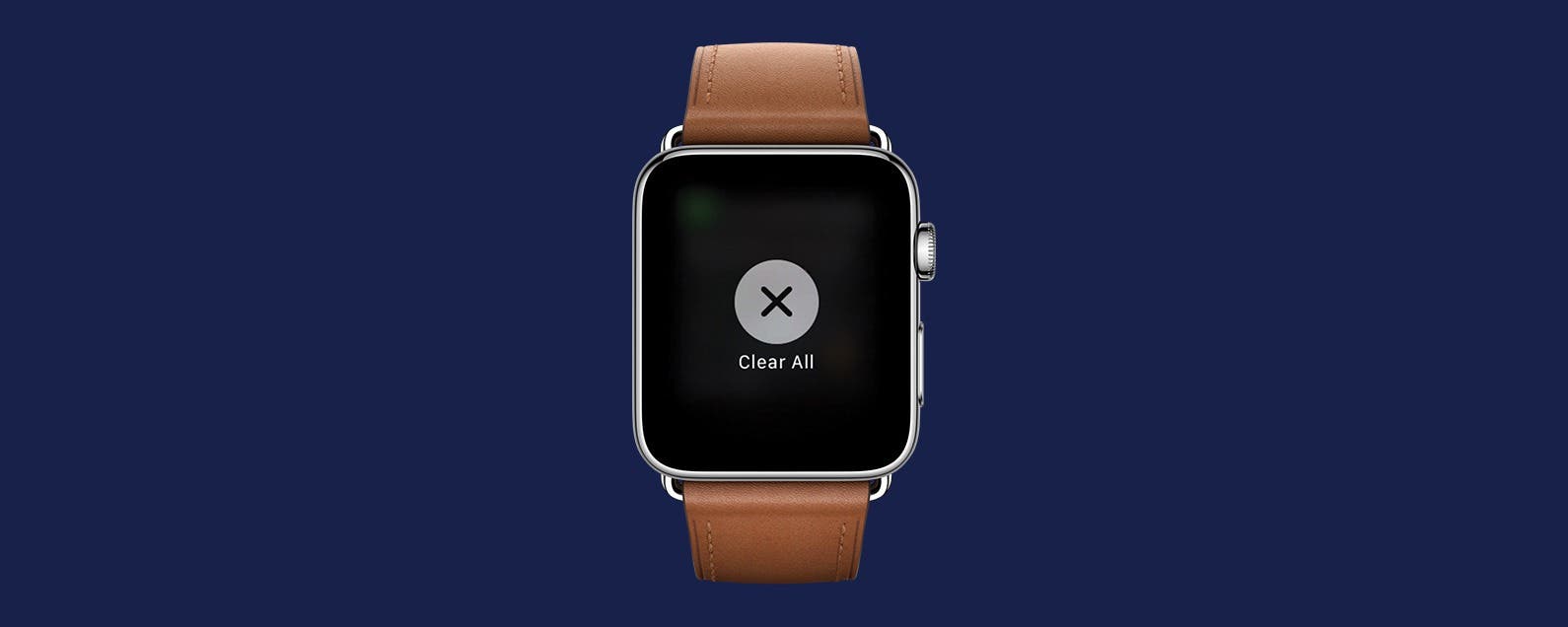
* This article is from our Tip of the Day newsletter. Sign Up. *
One of the Apple Watch's many benefits is the ability to manage incoming messages and notifications from your wrist. But if you've let the notifications pile up, don't worry about going through and dismissing them one by one; there's an easy way to dismiss all your notifications at once. When your Apple Watch notifications start to pile up, here’s how to clear all of them at once.
Related: How to Add and Listen to Music on Your Apple Watch

How to Clear All Notifications on Apple Watch
-
Swipe down from the top of the watch face screen to open the notification center.
-
Next press down firmly on the screen, activating Force Touch, until you feel a short vibration on your wrist.
-
Tap on the Clear All option that appears on the screen.
That’s all there is to it! It’s a really simple solution for clearing all those Apple Watch notifications.


























